Table of contents:
What is meeting recording software?
Why should you use meeting recording software?
What is the best way to record meetings?
How to choose the best meeting software
10 best meeting recording software programs in 2025
The best free meeting recording software
The best overall meeting recording software
When it comes to recording meetings, it’s important that you choose the right software tools to help you capture high-quality video content you can use for professional development or other business purposes.
Fortunately, there are a range of meeting recording software programs available that include easy-to-use features without compromising on the quality of your final recording. This means that great recording tools are now accessible to everyone, from beginner users to experienced video production professionals.
If you want to get started with meeting recording software, you’ve come to the right place. Here at Riverside, we’ve compiled a quick and easy guide to our top software recommendations!
What is meeting recording software?
Meeting recording software refers to any digital application designed to help you record video and audio content from your online meetings.
Offering in-built recording tools and user-friendly features, meeting recording software programs allow you to capture meeting content in real-time, ensuring that you never miss important details.
Some meeting recording software applications go one step further and also include editing and sharing functionalities that help you to refine and use your recorded content.
When it comes to recording meetings, it’s important that you choose the right software tools to help you capture high-quality video content you can use for professional development or other business purposes.
Fortunately, there are a range of meeting recording software programs available that include easy-to-use features without compromising on the quality of your final recording. This means that great recording tools are now accessible to everyone, from beginner users to experienced video production professionals.
If you want to get started with meeting recording software, you’ve come to the right place. Here at Riverside, we’ve compiled a quick and easy guide to our top software recommendations!
Why should you use meeting recording software?
Meeting recording software can offer a range of benefits. Using a high-quality software tool, you can capture detailed content from your professional meetings, helping to keep a record of important conversations and information.
Your meeting recordings can be a valuable resource to look back on later when you need to remember details of your conversations. You can also share recordings with other people who might not be able to attend a meeting live. Additionally, recorded meetings can be used for training videos, testimonials, and other purposes.
What is the best way to record meetings?
While there are many ways to record your meetings, a dedicated software program is almost always the best choice. These programs include purpose-built tools and functionalities that will make your life easier in the long run, especially if you need to record meeting content regularly.
How to choose the best meeting software
When choosing meeting recording software, there are a few factors you should consider, to help you make an informed decision that accommodates your unique content needs.
Know your content
First and foremost, it’s essential that you recognize your content demands and how your chosen software solution aligns with these.
Before choosing a software tool, ask yourself whether you need to record audio and video or just one of these content types. Consider how long you expect your meeting to run and whether your software program can fulfill these needs.
Consider your tools
Next, you need to think about the unique tools and functionalities offered by your software program, and understanding how these align with your goals.
When selecting your software application, find out what special features are on offer. Ask yourself which tools and features are most likely to help you achieve your content goals, and select a program that offers these options.
Prepare to share
After your meeting is recorded, you’ll need to store or share your recordings. It’s helpful to consider how this process will work ahead of time.
As you make your software selection, consider the channels you plan to use for sharing or publishing your finalized meeting recording. Ask yourself which software program will produce content in the format you need to suit your publication plans.
Remember your budget
Finally, all meeting recording software programs are different, and price points can vary widely. You need to consider what your budget allows.
Before you choose your software program, identify your specific needs, and establish your software budget. Try to select a program that will fulfill your requirements without breaking the bank.
10 best meeting recording software programs in 2025
Ready to get started with meeting recording software? Here are our top 10 program recommendations for 2022.
1. Riverside
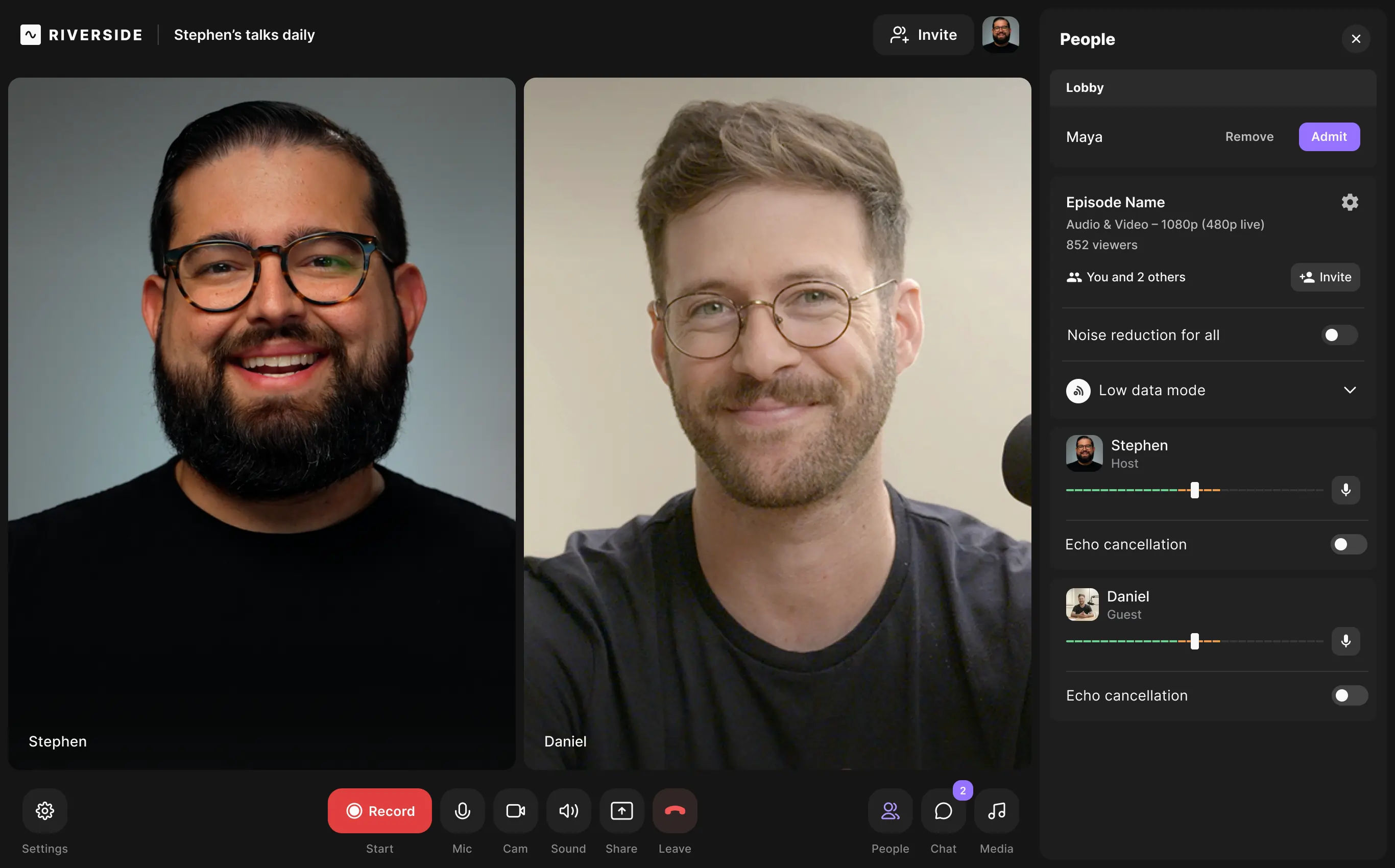
Price: Free or starting from $15 / month. Also has customizable business plans for bigger companies.
Compatibility: iOs, Mac Android, and Windows
A recording platform like no other, Riverside offers studio-quality video and audio tools that make it easy to produce professional, perfectly synchronized meeting recordings. With a user-friendly interface and advanced recording, editing, and streaming tools, Riverside is a great option for beginners and experts alike.
You can capture content in up to 4K video resolution and receive separate audio and video tracks for all your meeting participants. Then after recording you'll receive highly accurate AI transcriptions of your meeting. You can download your transcriptions or turn them into captions with our video editor. Our text-based editor also works with these transcriptions so you can trim your recordings by simply deleting text.
You can also take your meeting recordings further by turning them into social media content with our Magic Clips feature. Magic Clips uses AI to turn your recordings' key moments into short shareable clips, ideal for online content.
Key features:
- Up to 4K video and 48kHz audio quality
- Separate video and audio audio tracks for up to 10 participants
- Local and remote recordings unreliant on internet connection
- Presentation recorder so you can upload and record slides
- Script and teleprompter so you can keep on track while recording
- Highly accurate AI transcriptions available in over 100 languages
- Text-based editor so editing off your recordings is eas easy as reading through a doc
- User-friendly interface and simple video sharing
- Collaborative workspaces available with our Business plan
- Built-in screen-sharing and live-streaming tools
- Mobile and desktop compatibility
- Custom branding with logos and backgrounds
- Meeting teleprompter for easily keeping track of your notes
Learn more, or sign up to start experiencing all these benefits today.
2. Loom
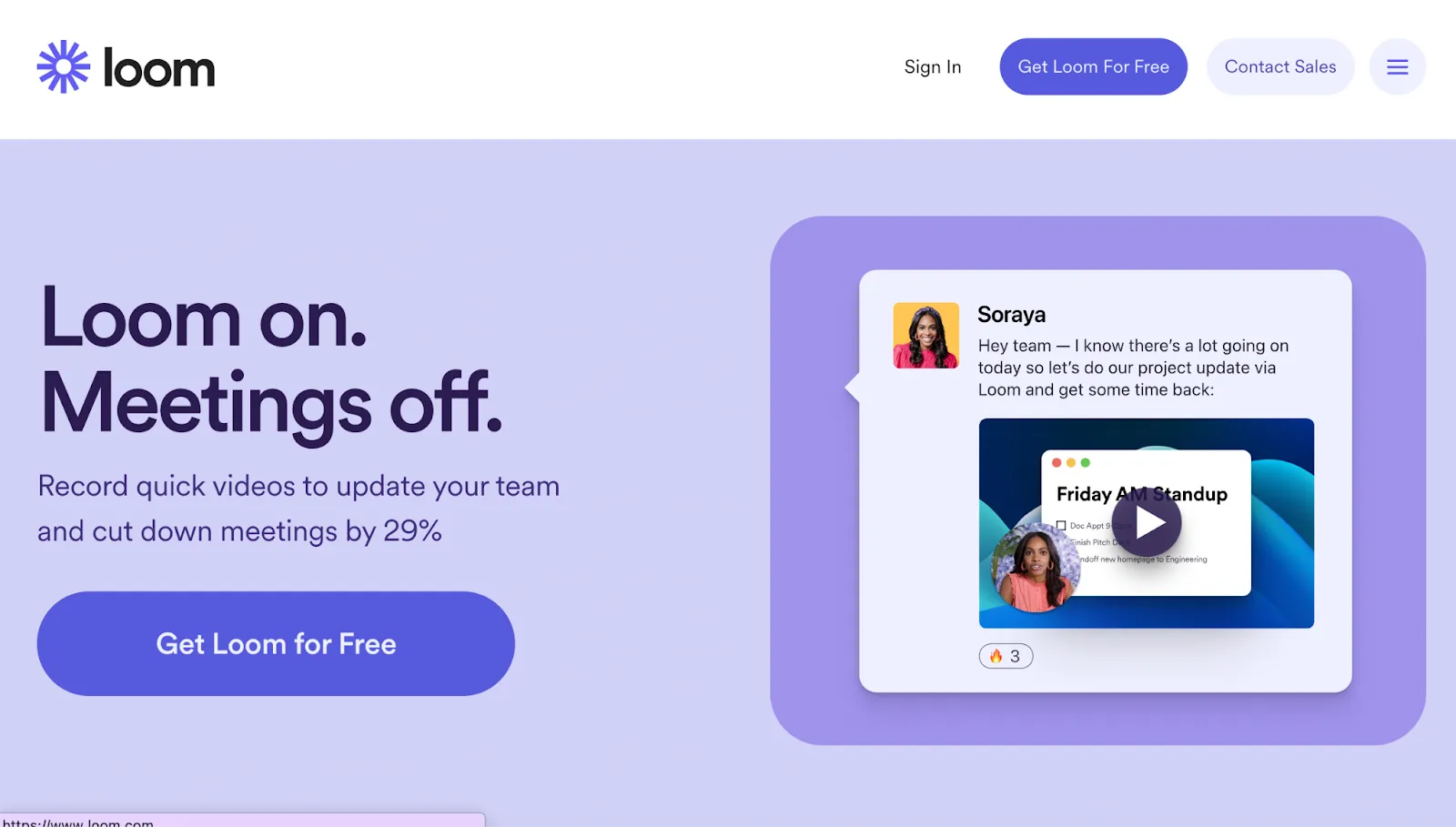
Price: Starting from $8 / month
Compatibility: iOS, Mac, Android, and Windows
Loom offers advanced screen-recording capabilities with a simple, user-friendly interface that makes the site perfect for beginners. Providing broad compatibility and fast recording options, Loom makes it easier than ever to communicate clearly and succinctly in video and audio formats.
Key features:
- Unlimited video and audio recording capacity
- Annotation and transcription features on offer
- File-sharing and screen-sharing enabled
- Third-party integration with Slack, Salesforce, Facebook, Gmail, and more
3. Wondershare DemoCreator
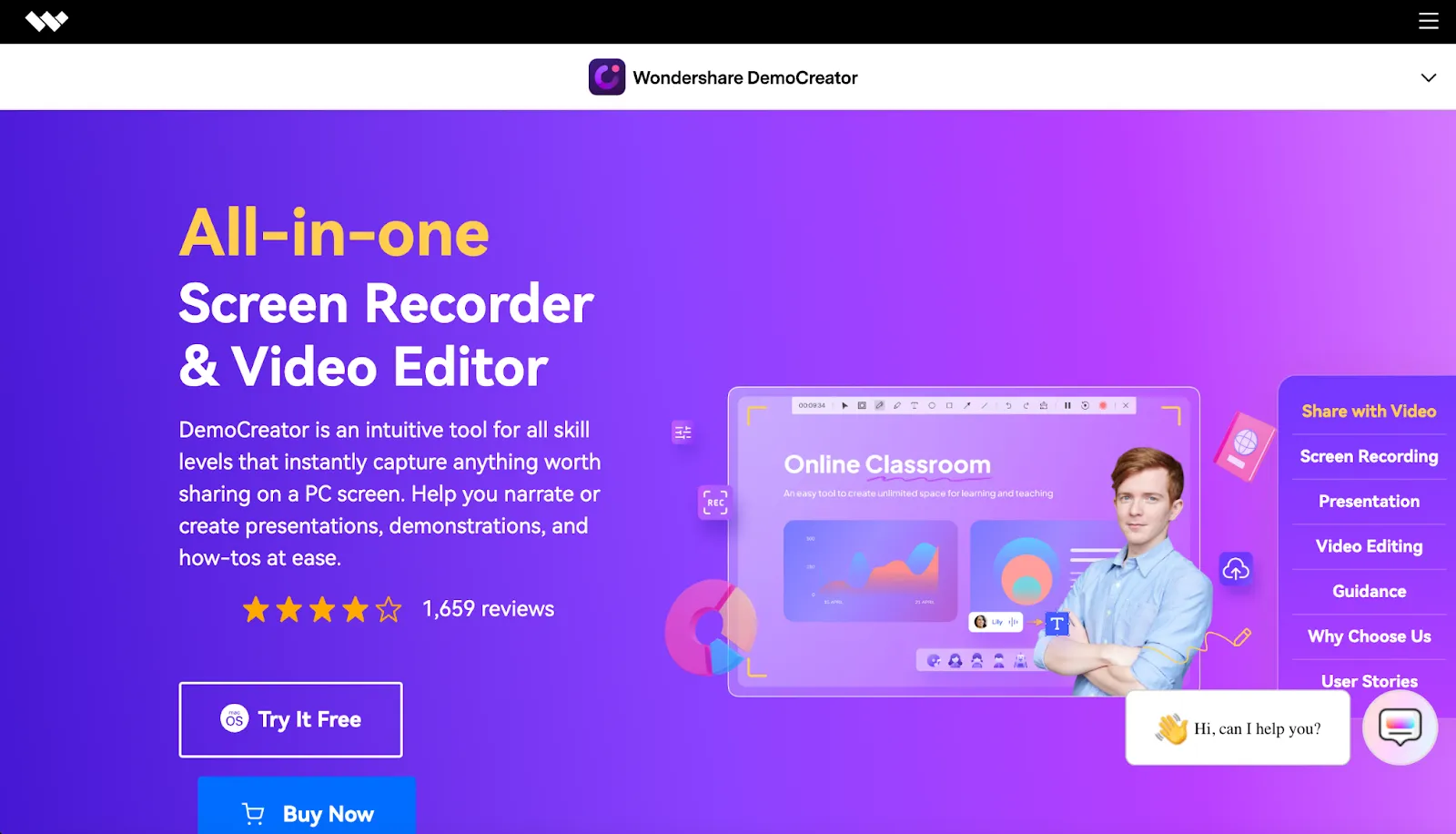
Price: Starting from $45 / year
Compatibility: Mac and Windows
Designed for easy screen capture, Wondershare DemoCreator offers simple video conferencing applications. The program includes both video and audio recording tools and is compatible with webcam recording for extra ease of use. These simple features make Wondershare perfect for novice recorders!
Key features:
- User-friendly interface suitable for beginners
- Basic editing suite built in as part of the program
- Compatible with a variety of video formats
- Frame rate customization enabled
4. Zoho
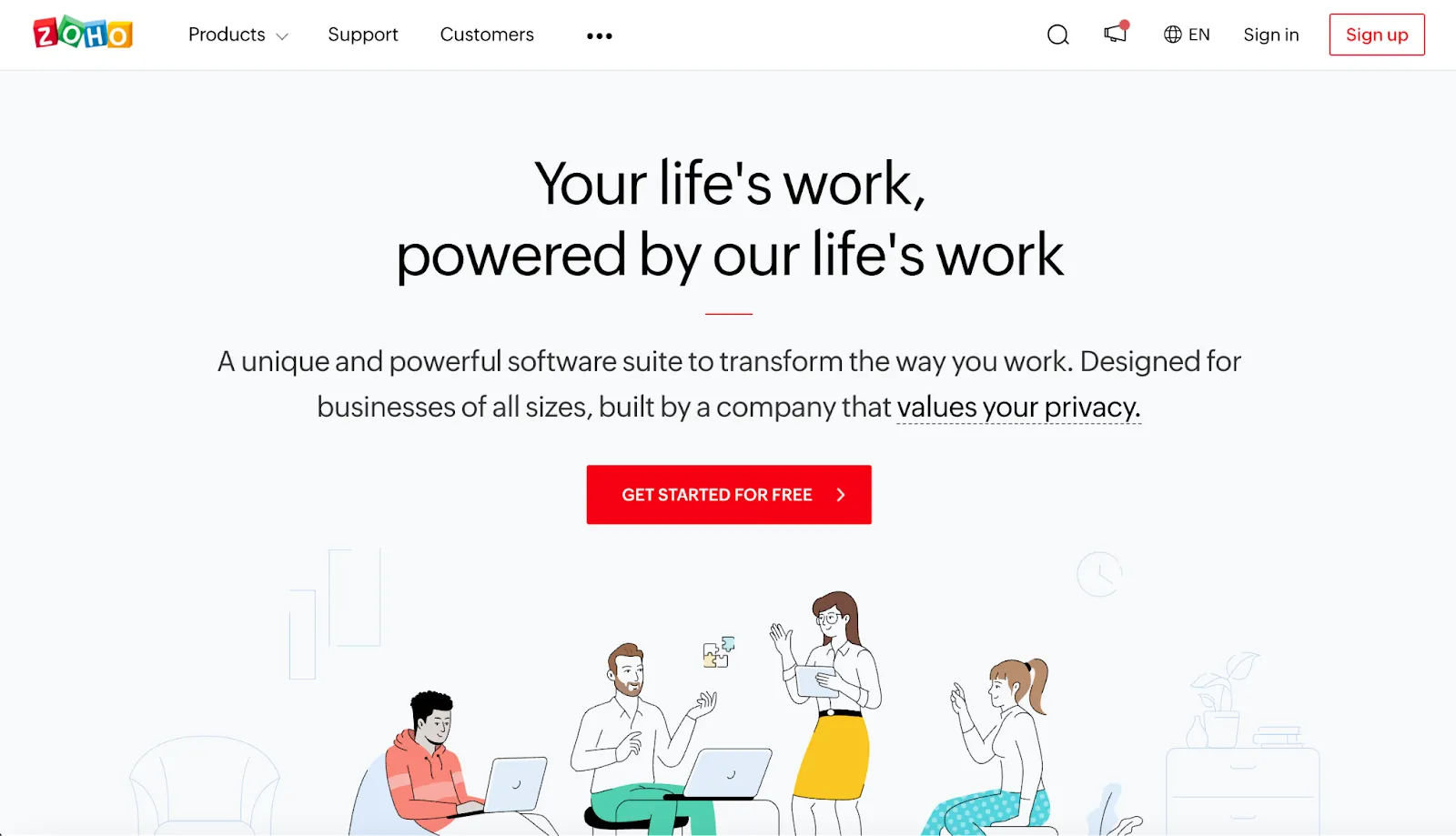
Price: Starting from $3 / meeting
Compatibility: iOS, Mac, Android, and Windows
Zoho is a versatile online screen recorder that is well suited for meeting recordings. This program includes high-quality screen-sharing and video-conferencing capabilities. Zoho can be used to capture meetings with up to 3,000 participants!
Key features:
- Instant playback and sharing tools available
- Automatic saving and in-built editing functionality
- Screen-recording for meetings with up to 3,000 people
- Easy online use suitable for novices and experts alike
5. Microsoft Teams
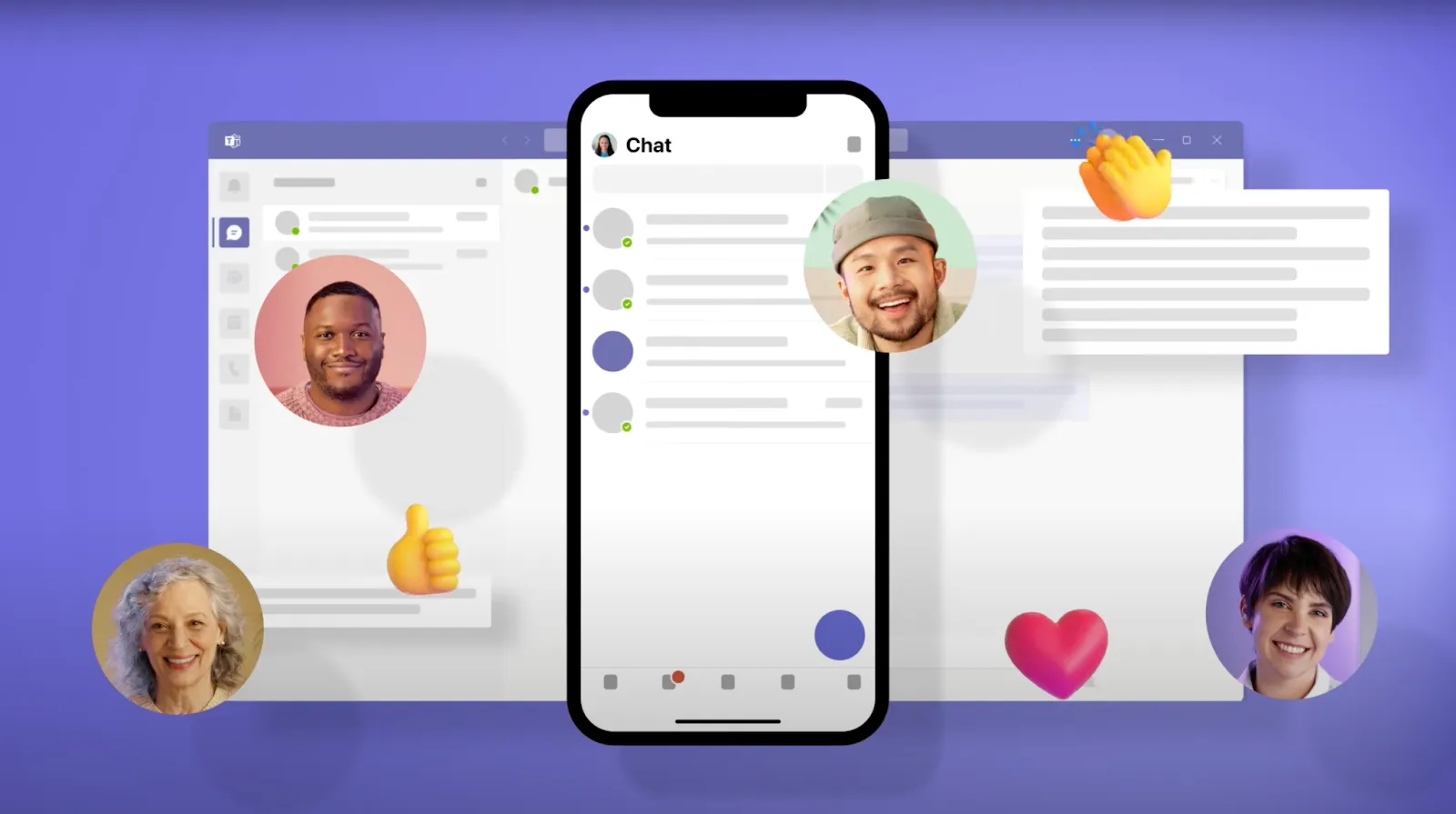
Price: Starting from $4 / month
Compatibility: iOS, Mac, Android, and Windows
A popular meeting recording tool, Microsoft Teams offers powerful content capture functionalities for over 75 million daily users. The program supports video calls and cloud storage, as well as allowing for secure content sharing and downloading.
Key features:
- Meetings up to 30 hours in length supported
- Web and mobile versions available
- Cloud storage of up to 1TB
- Notification system for finalized recordings
6. Google Meet
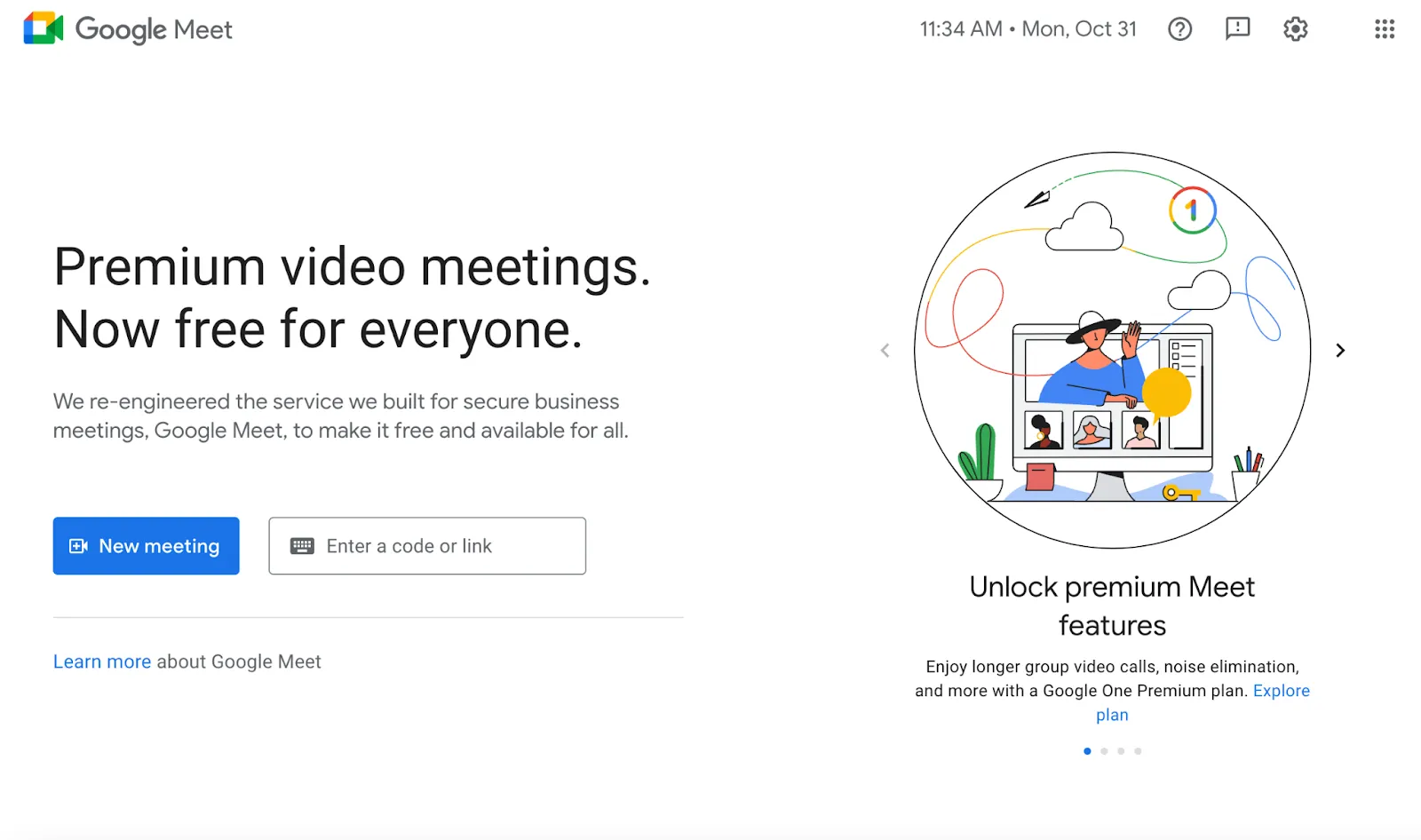
Price: Free version available
Compatibility: iOS, Mac, Android, and Windows
Another popular option, Google Meet is designed to accommodate easy GSuite integration while producing high-quality meeting recordings. Offering simplicity and collaborative work environments, this program is optimized for a user-friendly recording experience. Google Meet recordings are easy to set and everything saves directly in your Google Drive.
Key features:
- Instant GSuite compatibility and integration
- Web browser and mobile versions available
- Advanced video conferencing capabilities
- Collaborative work tools for professional use
7. Zoom
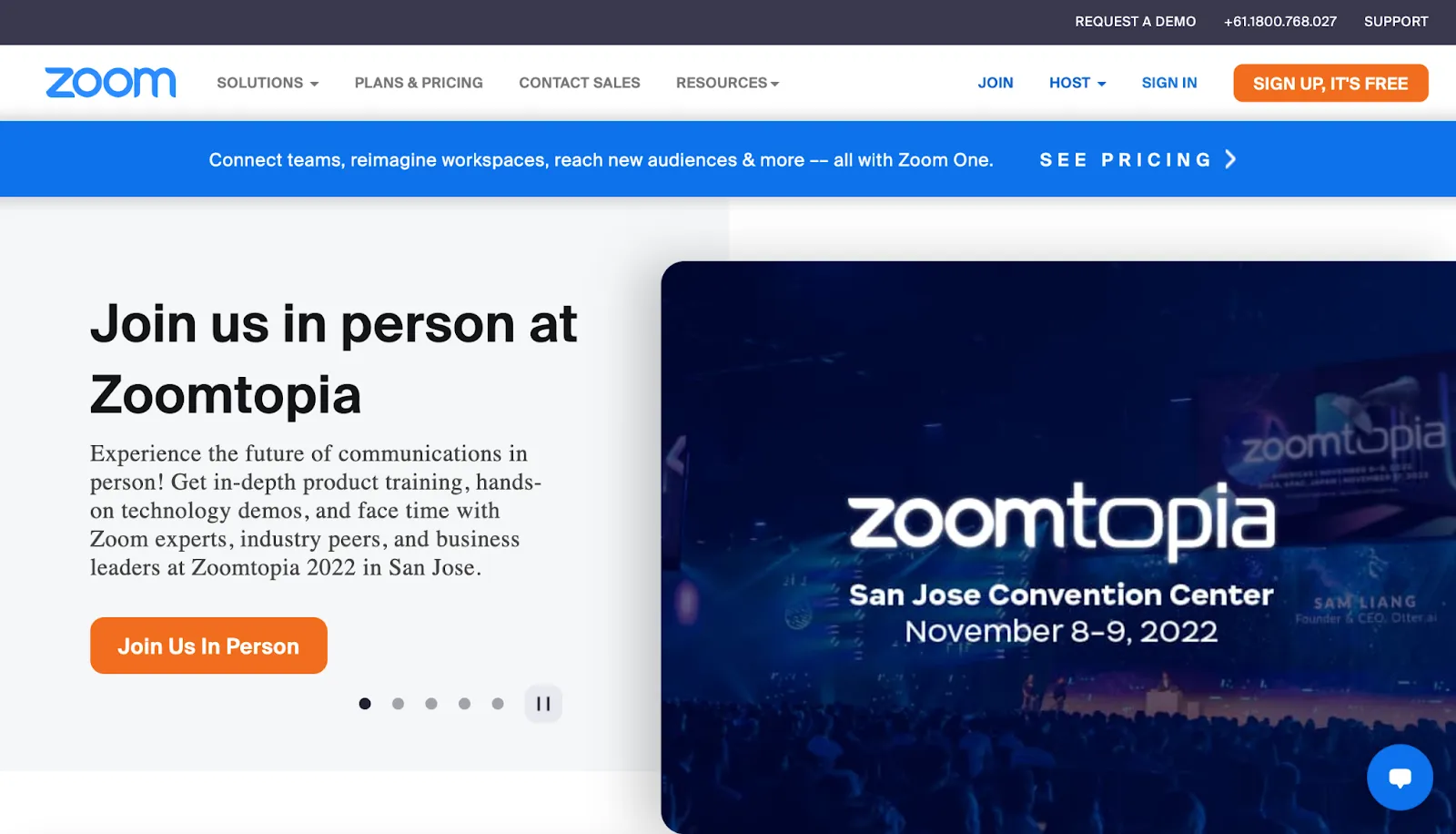
Price: Free or starting from $149 / year
Compatibility: iOS, Mac, Android, and Windows
Zoom is an industry leader for video conferencing. This program offers cloud-based features that accommodate instant messaging, file sharing, screen recording, and more. Zoom is incredibly easy to use and works well across a variety of platforms and devices.
Key features:
- Multiple conference rooms available
- Easy-to-use screen recording features
- In-built chat box and instant message functionality
- Suitability for use in professional contexts
8. ClickMeeting
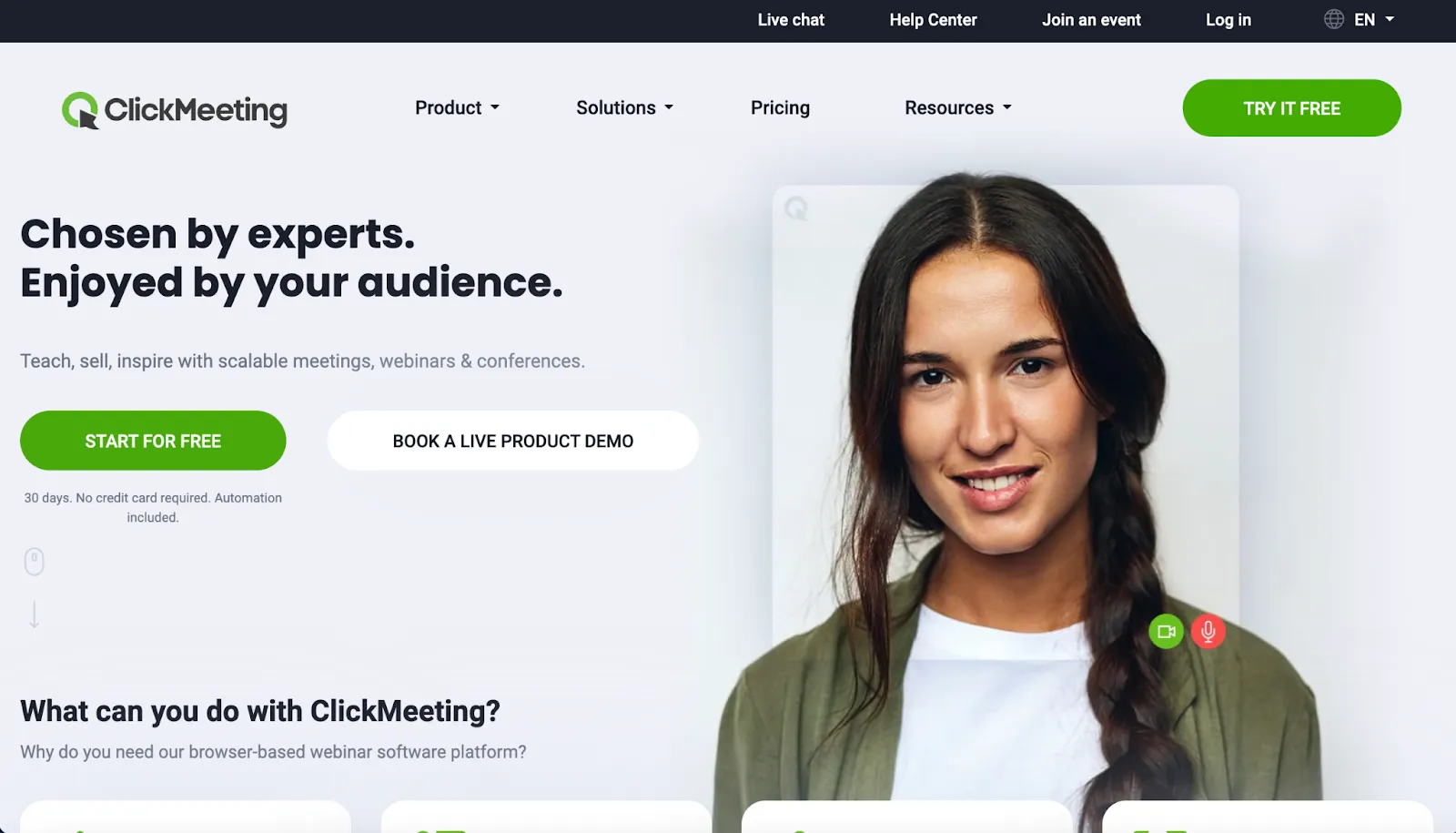
Price: Starting from $25 / month
Compatibility: iOS, Mac, Android, Windows
Operating in an online environment, ClickMeeting is a simple webinar software program that makes it easy to record meeting content. With end-to-end guidance and interactive audio and video features, this program is a great choice for recording novices.
Key features:
- Simple screen recording software tools
- Native editing options and functionalities
- Real-time online chat audio translation
- Browser-based application with no download required
9. BlueJeans Meeting Recorder
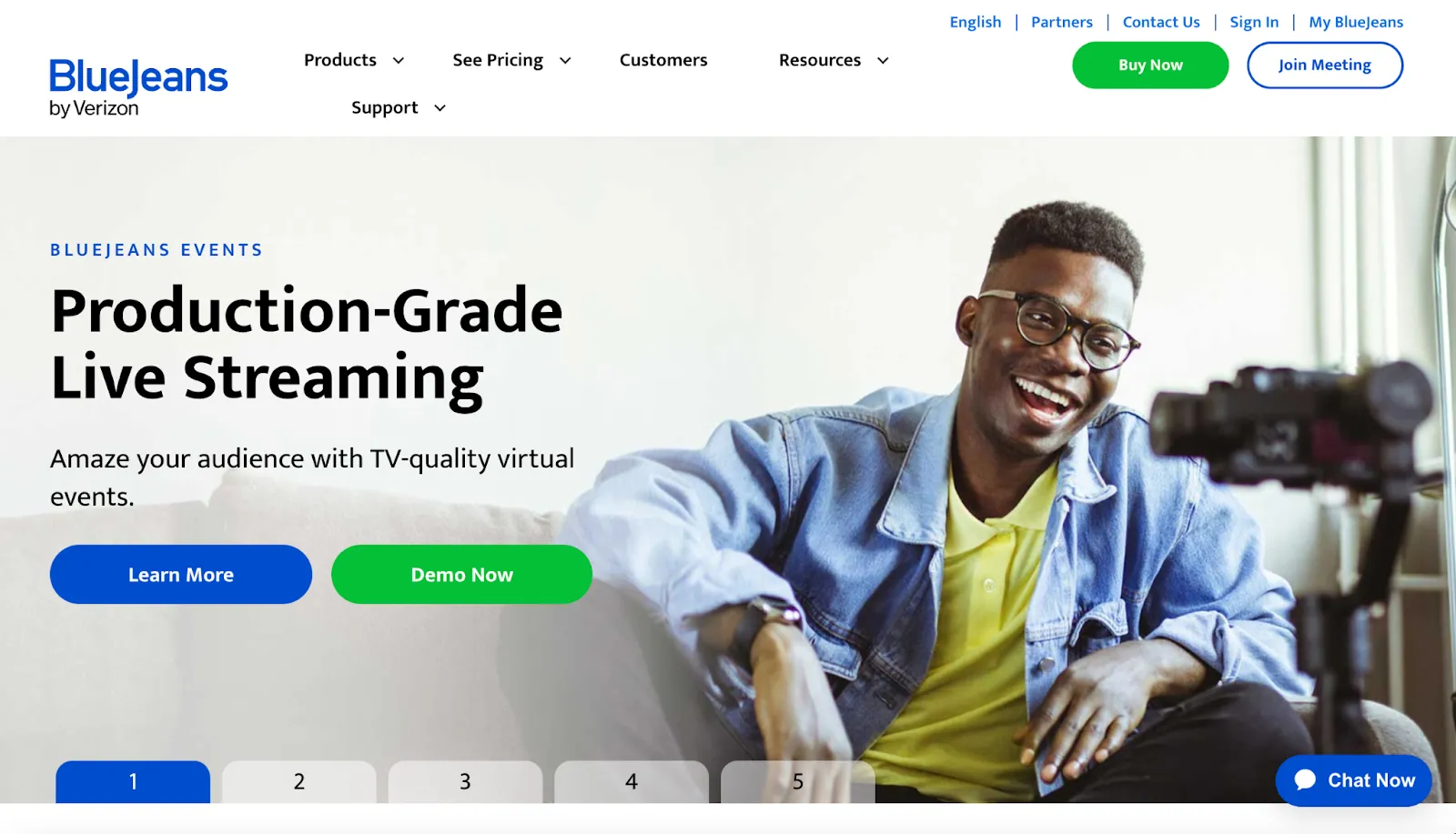
Price: Starting from $9.99 / month
Compatibility: Apple, Android, Windows
Designed for business calls, the BlueJeans Meeting Recorder offers online conferencing features along with text chatting, transcription, and more. This program includes easy recording tools that make video capture quick and simple for users.
Key features:
- Meeting of up to 200 people supported
- HD video sharing features enabled
- Group text chat available during calls
- Real-time metrics and analysis reports
10. Fireflies.ai
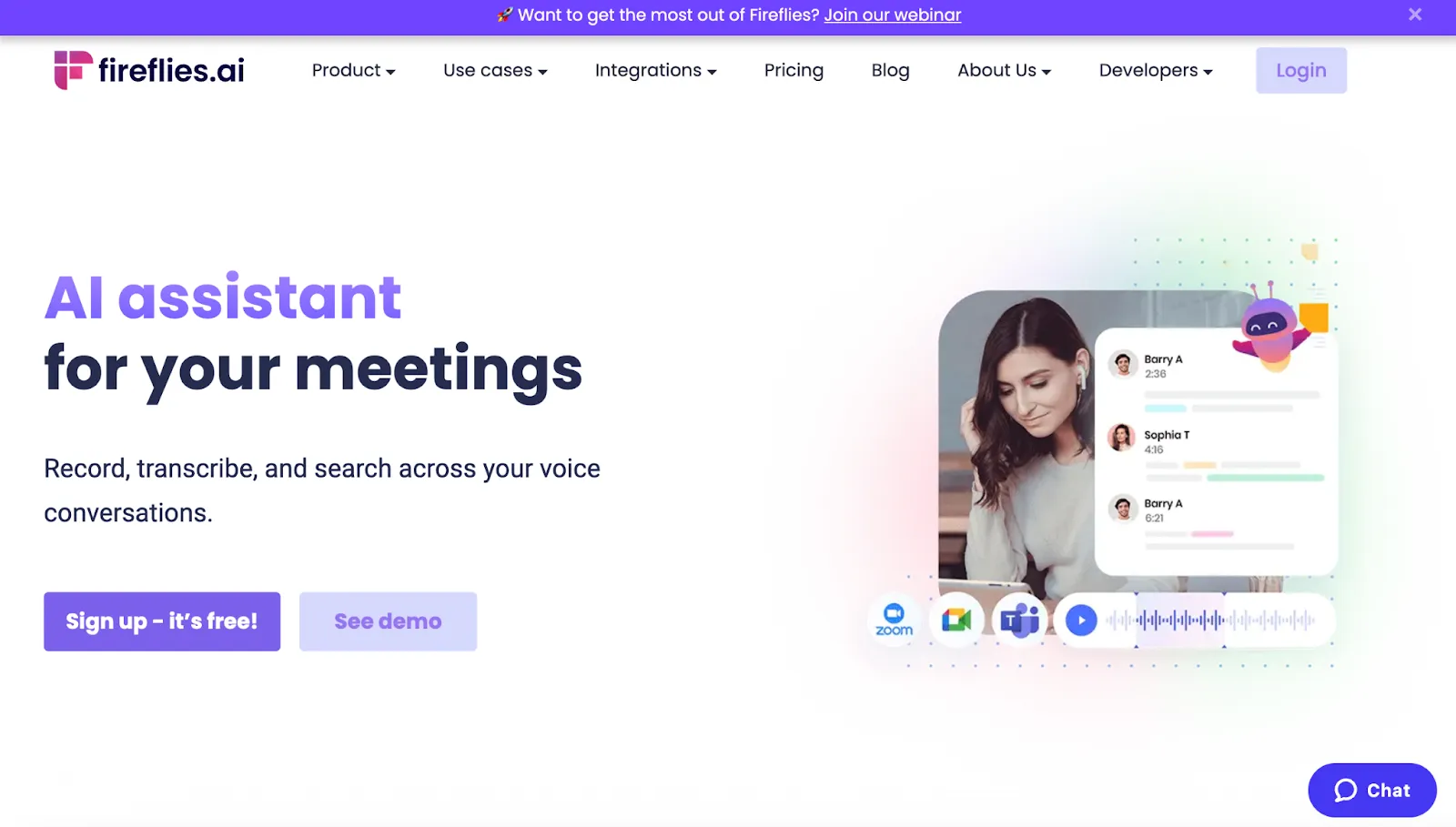
Price: Starting from $18 / month
Compatibility: Apple, Android, Windows
Fireflies is an artificial intelligence tool designed to help users intuitively develop meeting recordings. The platform includes bot activation and in-built transcription features, as well as automatic screen capture and other recording options.
Key features:
- Various audio and video formats supported
- Automatic calendar scheduling integration
- 90% accurate AI audio transcriptions
- Easy recording, storage, and search tools
The best free meeting recording software
If you’re on a tight budget, it might be best to choose a meeting recording software program that offers recording features for free. While many of the best applications require a subscription, they often offer a free trial period. Alternatively, you could choose to use a program like Riverside, which offers long-term free features.
The best overall meeting recording software
All meeting recording software programs have their own unique advantages. The best option for you will depend on your recording goals and needs. However, we recommend trying common tools, like Zoom and Google Meet, or making the switch to professional-quality content with Riverside.
How to record a meeting on your computer
Recording a meeting on your computer doesn’t have to be a challenge! Follow these simple steps to get started.
Step 1: Prepare for your meeting, ensuring that you know what you need to discuss and how you plan to communicate your ideas.
Step 2: Choose a meeting platform and recording software solution, like Riverside, ensuring that your chosen pathway accommodates your specific needs.
Step 3: Invite all meeting participants to your meeting, and make sure that all participants know when and how to log in.
Step 4: Log in early to your software, and set up your meeting. Activate transcription if needed.
Step 5: Wait for your meeting’s participants to log in. When they do, alert users that the meeting recording is about to begin, and press record.
Step 6: Conduct your online meeting as usual, making use of the features offered by your chosen platform.
Step 7: Once your meeting is complete, stop your recording and save it.
Step 8: Edit your recording using your software’s in-built tools or another editing solution.
Step 9: Share your meeting recording with other relevant parties, or store your recording safely for future reflection.
FAQs on meeting recording software
Still unsure about meeting recording software? Here are our answers to a few frequently asked questions.
What is the best app to record a meeting?
There are many great apps you can use to record a meeting! To choose the right option for you, you’ll need to consider your unique recording needs and preferences. However, we recommend giving the Riverside app a try!
How can I record a meeting for free?
Many advanced meeting recording software programs offer free trial periods, allowing you to try their recording tools before you purchase a subscription. Alternatively, programs like Riverside, Zoom, Microsoft Teams, and Google Meet offer a range of permanently free features.
What is the best software to record Zoom meetings?
While it’s possible to record Zoom meetings using native recording tools on the Zoom platform, this won’t guarantee high-resolution results, as Zoom relies on your internet connection. Instead, try using a local meeting recording software program with a HD guarantee. Riverside is a great option!
Whether you’re an experienced recorder or you’re just getting started, there are plenty of great software tools to help you get the most out of your recorded meetings. Ready to record high-quality meeting content? Give Riverside a try today.


%20(1)%20(1).webp)











-(1).webp)




