Table of contents:
TL;DR:
- If you’re new to editing, there’s a wide array of video editing software for beginners.
- The easiest desktop software to try includes Riverside, Shotcut, iMovie and Premiere Elements
- The best beginner video editing apps for your phone includes Capcut, InShot, Lumafusion, Premiere Rush.
Ever dream of sharing your creative vision through amazing videos? But are overwhelmed with millions of editing features you’ll never use?
Many beginner editors waste hours navigating their way through programs, only to get frustrated and abandon their projects.
That’s why in this article, we’ll review 8 video editing software for beginners on all devices. These are simple, intuitive editors that you can learn in no time. We’ll also look at their key features, pros and cons, pricing, and more.
Let’s get started.
Table of Contents
Best easy-to-use video editing software for beginners
Below are the best beginner video editing tools on Windows and macOS.
Riverside
Price: Free version, Standard version at $15/month, Pro version at $24/month
Compatibility: Windows and Mac
Learning curve: Very easy
Riverside is a platform that lets you both record and edit your video. You can record in up to 4K video and 48kHz audio if your camera supports it. It has AI tools that reduce editing time, like text-based editing and Magic Clips. There’s even a timeline editor that has color-coded speaker labels and chapters for easy editing.
.webp)
Key features
- High quality recordings: Record in up to 4K video and 48 kHz audio
- Separate video and audio tracks: Capture separate tracks for each participant for more post-production control.
- Text-based video editing: Edit video clips by simply editing the text of your recording transcript.
- Seamless video editing timeline: Trim and merge your recording clips with our color-coded video editing timleine.
- Customize your videos: Change your background, add text or images and even style your own dynamic captions.
- Audio enhancement: Remove background noise and fix audio level normalization in one quick click.
- Various layouts: Present aspect ratio layouts and sizes ideal to make your video social media-ready.
- Media board: Edit live by adding sound effects while you record.
Pros
- Simple, easy-to-understand editor
- Multipurpose recording and editing platform
- AI editing tools to simplify the editing process
Cons
- Free version comes with a watermark
Shotcut
Price: Free
Compatibility: Windows, Mac, and Linux
Learning curve: Easy
Shotcut is a beginner-friendly app but has features for intermediate and advanced users.
It’s free, so new users can try the app, which has an intuitive interface. Expect a gentle learning curve that’ll gradually let you explore complex features as you gain confidence in your skills.
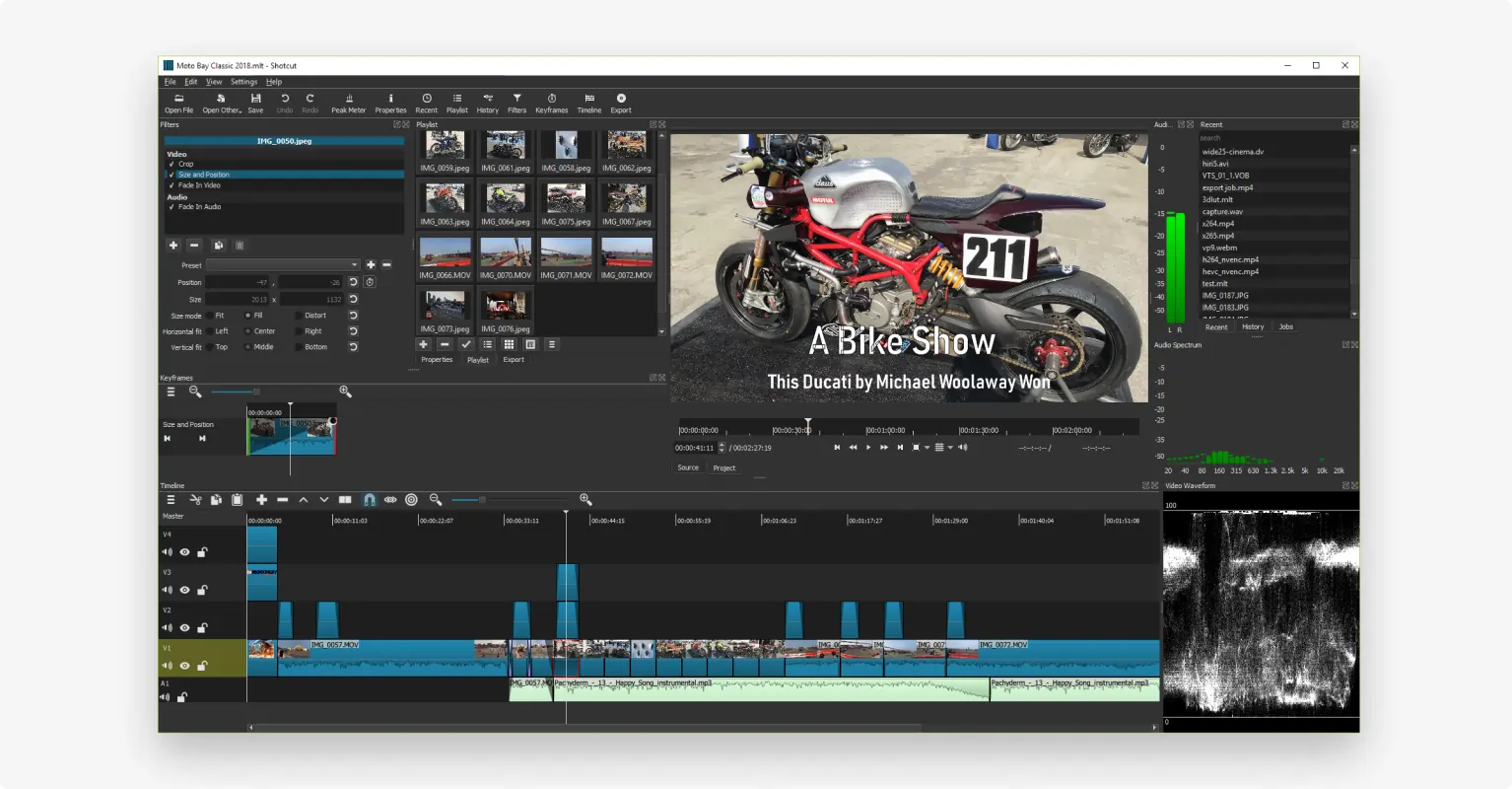
Key features
- Color grading tools for adjusting brightness, colors, and contrast to achieve a specific mood or style.
- Supports keyframing to create animation and motion graphics
- Comes with a vast library of video effects, filters, and transitions
- Audio features like audio mixing, filters, volume control, tone generators, and more
- Supports editing and exporting up to 4K video resolution, great for YouTube videos
- Video compositing capabilities that lets users combine multiple video and audio sources
- Multi-track timeline editing for creative flexibility.
Pros
- Free and open-source
- User-friendly, customizable interface
- Plenty of features to make it useful to advanced users too
Cons
- Lacks previews for transitions and effects
- Issues with crashing from time to time
- novice-tailored
iMovie
Price: Free
Compatibility: Mac, iOS, and iPadOS
Learning curve: Easy
iMovie is the best free video editing software on Apple devices for beginners.
This editor is great for beginners because of its user-friendly interface, novice-tailored features, and seamless integration with Apple’s ecosystem.
As part of Apple’s suite of productivity apps, it comes bundled with all new Macs, iPhones, and iPads. Millions of Mac users worldwide rely on it as their go-to editor.

Key features
- Drag and drop editing to arrange video, images, and audio clips
- Intuitive, modern, and straightforward interface for easy editing
- Built-in templates and themes so users can inject videos with a unique style
- Cross-device compatibility that lets users edit on one Apple device and continue on another
- Advanced editing tools like precision editor, green-screen effects, and advanced color correction
- Audio editing features like background music and sound effect addition, audio levels adjustment, and more.
Pros
- Supports 4K video
- Free on all iOS devices
- Offers a range of templates and themes for quick video production
Cons
- Limited advanced features like motion tracking, multicam, or advanced color grading and correction
Adobe Premiere Elements
Price: $99.99
Compatibility: Windows and Mac
Learning curve: Easy
Premiere Elements is Adobe Premiere Pro, but the lite version. If you’re a beginner who wants to avoid the complexity of using more professional editing tools, then you’ll feel at ease with this app.
In contrast to Adobe’s other offerings, Premiere Elements is available for a one-time purchase and doesn’t require a subscription.
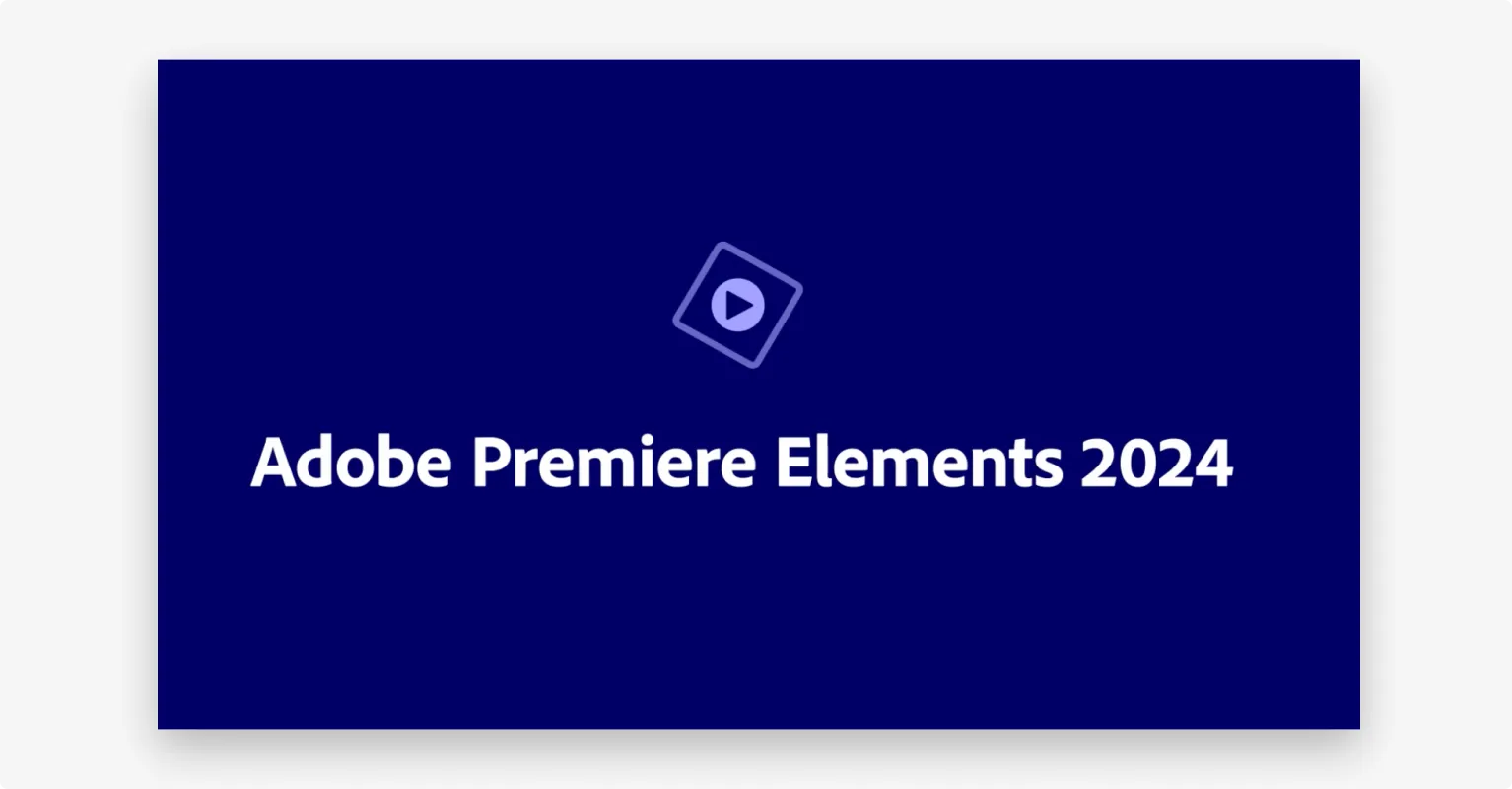
Key features
- Has a host of special effects and transitions
- Re-arrange clips quickly with drag and drop
- Comes with audio effects like Reverb, Vocal Enhancer, and DeHummer
- Color matching that lets you copy the color profile of a popular clip to your clip
- Guided edits provide step-by-step instructions to simplify your editing experience
- Auto Creations feature that automatically generates collages and slideshows using Adobe Sensei AI
Pros
- Keyframing for animation
- A bunch of cinematic templates, titles, effects, and styles
- Accessible to those not professionally trained in video editing
Cons
- Might be too basic for advanced users
- Slow rendering speed
Best video editing apps for beginners on iOS or Android devices
Now let’s look at the best mobile editing apps for beginners:
CapCut
Price: Free version, Pro version ranging from $7.99 to $9.99 per month
Compatibility: iOS, Android, Windows, and Mac
Learning curve: Very easy
Owned by the TikTok company BytetDance, CapCut lets you edit videos on both desktop and mobile platforms. It’s known for its intuitive interface and has plenty of trendy effects, making it great for those wanting to make stylish videos for social media.
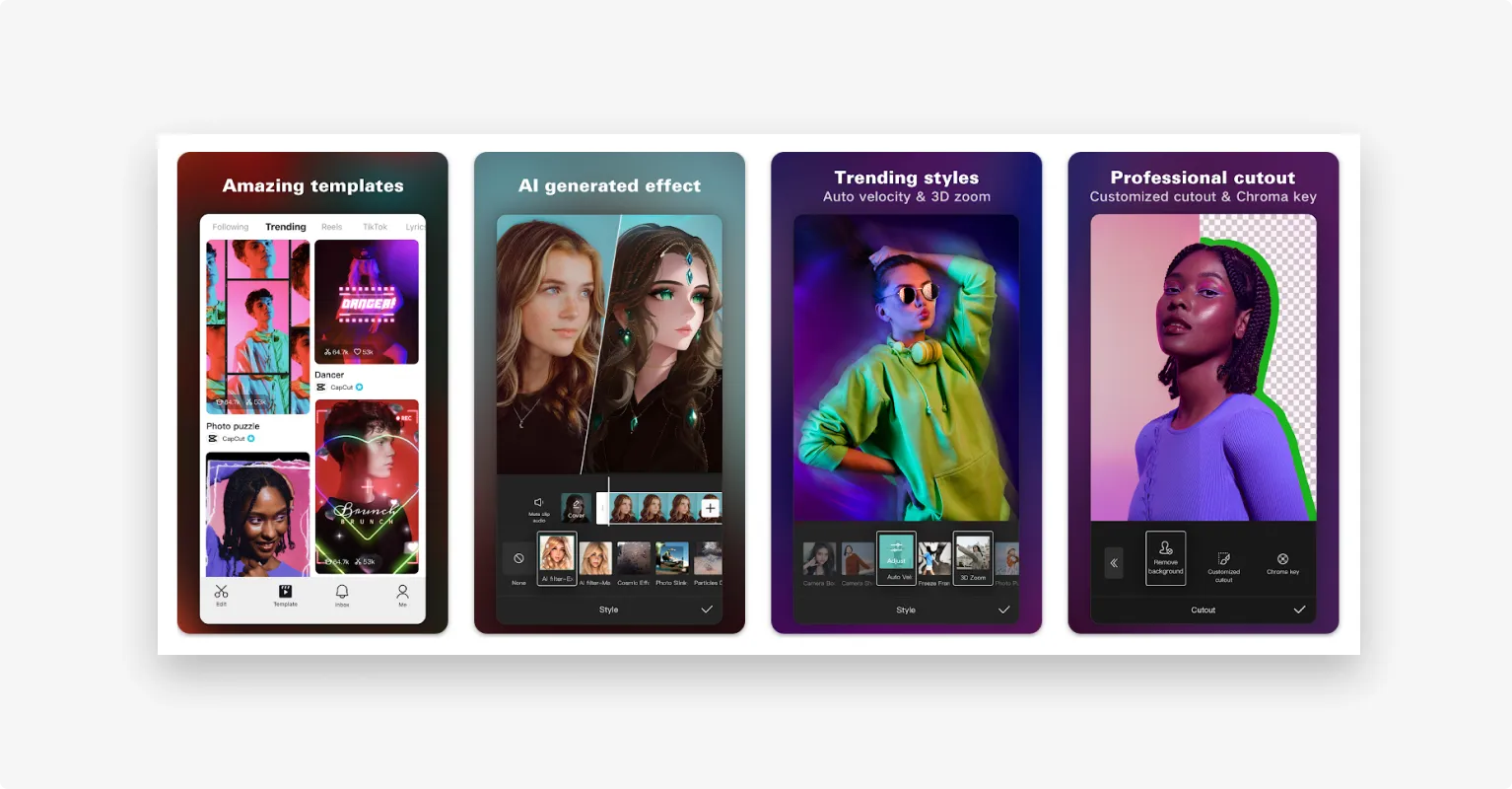
Key features
- Keyframing tools for animation
- Viral online video templates, effects, and other transitions
- Chroma key functionality for creative compositing and visual effects
- Extensive library of royalty-free music and sound effects
- AI tools for automatic captioning, background removal, green screen, etc
- Collaborative feature so you and others can simultaneously work on edits
Pros
- Trendy effects and templates
- AI features to make certain edits easier
Cons
- 15-minute video limit
- Limited advanced features for complex projects
- Some advanced features locked behind the Pro version
InShot
Price: Free version, Pro version with various monthly, yearly, and lifetime prices
Compatibility: iOS, Android, Mac (those with the M1 chip or later)
Learning curve: Very easy
InShot is the perfect social media video maker. Whether you’re starting out or you’re seasoned, its intuitive design makes it a breeze to edit. Meanwhile, it’s advanced features let you take your videos to the next level.
.webp)
Key features
- Music and sound effects library
- Loads of exclusive effects, transitions, stickers, and text
- Basic video editing features like trim, cut, merge, crop, etc.
- AI features like clone effects, automatic subtitles, and auto background removal
Pros
- User-friendly interface
- Reasonable one-time pricing
- Vast selection of stickers, GIFS, and other effects
Cons
- Limited professional features
- Single track timeline
- Free version has ads
Lumafusion
Price: $29.99 for lifetime access
Compatibility: iOS, Android
Learning curve: Moderate
Considered one of the best video editing apps for iOS, LumaFusion gets constant praise for its professional-grade features and flexibility. Those with a basic understanding of video editing apps on desktops will feel right at home with LumaFusion.
Lumafusion is great for beginners as you only have to pay a one-time fee. It also has a beginner-friendly interface.
However, as you become better at using the app, there’s plenty of professional features under the surface to make use of.
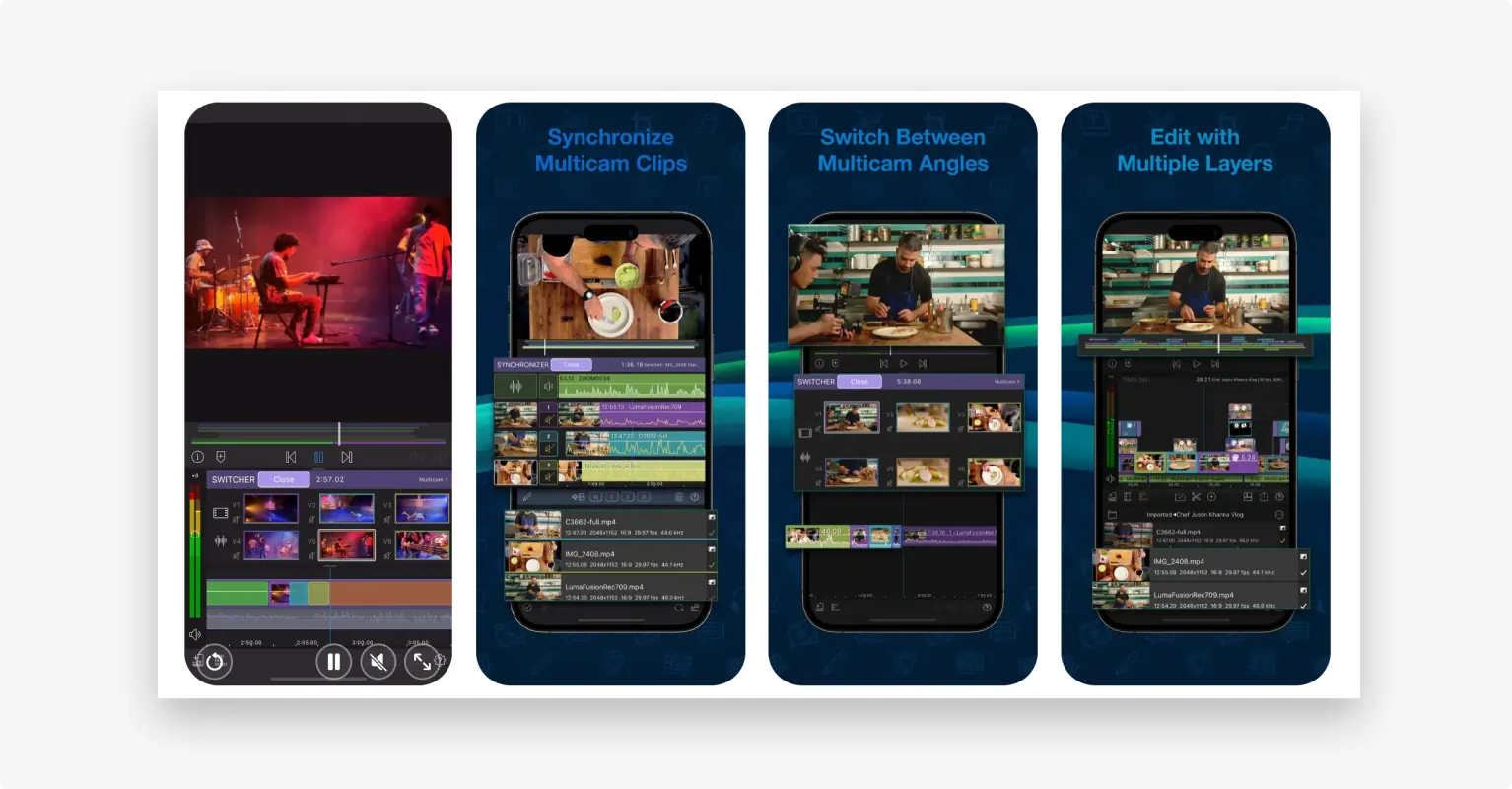
Key features
- Multicam editing for editing setups with multiple cameras
- Audio mixing, audio effects, and voiceover narration features
- Keyframe animation for more creative edits and unique effects
- Multitrack timeline that lets you work up to 6 video tracks and 6 audio tracks
- Chroma key features to remove backgrounds and create compositing effects
- Color correction tools to adjust exposure, contrast, saturation, white balance, and more
- Royalty-free music, videos, animated background, sound effects through LumaFusion’s Storyblocks partnership
Pros
- Simple interface
- One-time affordable fee
- Professional-caliber features
Cons
- Not so great for color grading
Adobe Premiere Rush
Price: Free version, Express plan at $9.99 per month
Compatibility: iOS, Android, Windows, Mac
Learning curve: Easy
Premiere Rush is Adobe’s attempt at a video editing program catered to a mobile audience. Designed for quick and easy video editing, it’s especially used for creating social media content.
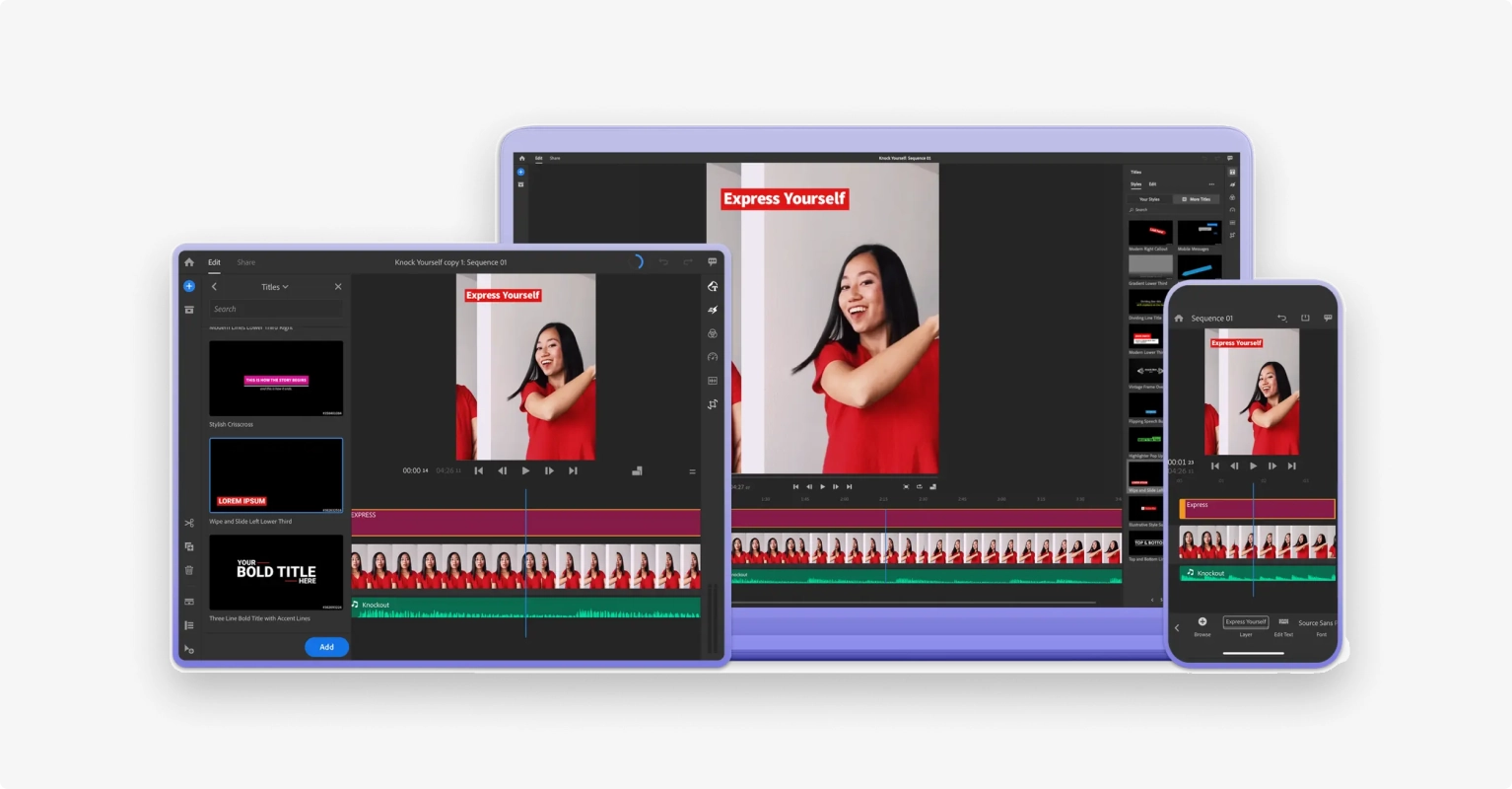
Key features
- Edit Rush projects with Adobe Premiere Pro
- Optimized for creating short videos for social media
- Titles, transitions, special effects, and other overlays for engaging videos
- Integrates with Adobe Creative Cloud which gives you more creative options
- Basic editing tools like trimming, cutting, splitting, color effects, and speed adjustments
- Cross-device functionality between macOS, Windows, iOS, and Android. Edit on one device and continue on another without losing progress
Pros
- Feature-rich for mobile app
- Simple, clean user interface
Cons
- Limited video effects and templates
- Lacks advanced editing features like green screen and motion tracking
How to choose the best beginner video editing software
Here’s a breakdown of factors to consider when selecting a beginner video editing software
Ease of use
Above all, a beginner video editing software must be easy to use and have a smooth workflow. It should not overwhelm you with too many complicated features.
Look for software with an uncluttered layout, clear buttons, and drag-and-drop functionality. Bonus points if there are helpful tutorials mixed in.
Cost
Choose a video editor that supports your budget. You can also start with a free version – it can save you money while learning the basics.
Future goals
Do you want your software to scale up along with your abilities in video editing? Figure out what your video editing goals are and see if the software will support you in it.
Learning resources
Good beginner software should have plenty of tutorials, tool, tips, guided edits, or readily available documentation so you can learn as you go.
Bonus: How to edit video as a beginner with Riverside
If you want to edit with Riverside (which you can try out for free), you’ll first need to log in to Riverside. Then create a Studio, and record your first video.
After the recording is done, click on your recording. Then on the following page, click “Edit” on the top right-hand side, and click “Create new edit”.
Now you have multiple editing options. Some of the main ones include:
Text-based editing
You can edit the transcript on the left-hand side of the screen. Deleting words in the transcript deletes the corresponding section of the video.
You can even cut a section’s transcript and paste it into another section of the script. Doing this will rearrange the actual video accordingly.
Timeline editing
Want to use the timeline editor instead of the transcript editor?
Then the Split button is your friend. Cut a video into various sections, move those sections around, and delete unwanted sections using this feature.
The sections in the timeline will be color-coded to different speakers. Also, the AI automatically adds Chapters to the video, which makes finding and editing sections of the video easy.
.webp)
Add text, images, video clips, and sounds
On the right-hand side of the editing workspace, you have many options to add text, images, video clips, and sounds.
Want to add some eye-catching text? Click Text.
Need some royalty-free images. Click Images.
Have your own images, audio, or video clips you want to add? Click on Uploads and add them.
Change logo and background
You can change the background and logo by clicking on Brand, and then uploading the logo or background using the + icon.
Change layout
Click Layout to choose between various options like full-screen, picture-in-picture, split-screen, and more.
Change aspect ratio
At the top of the workspace, right in the middle, you can select between different aspect ratios. Choose between 16:9, 9:16, and 1:1.
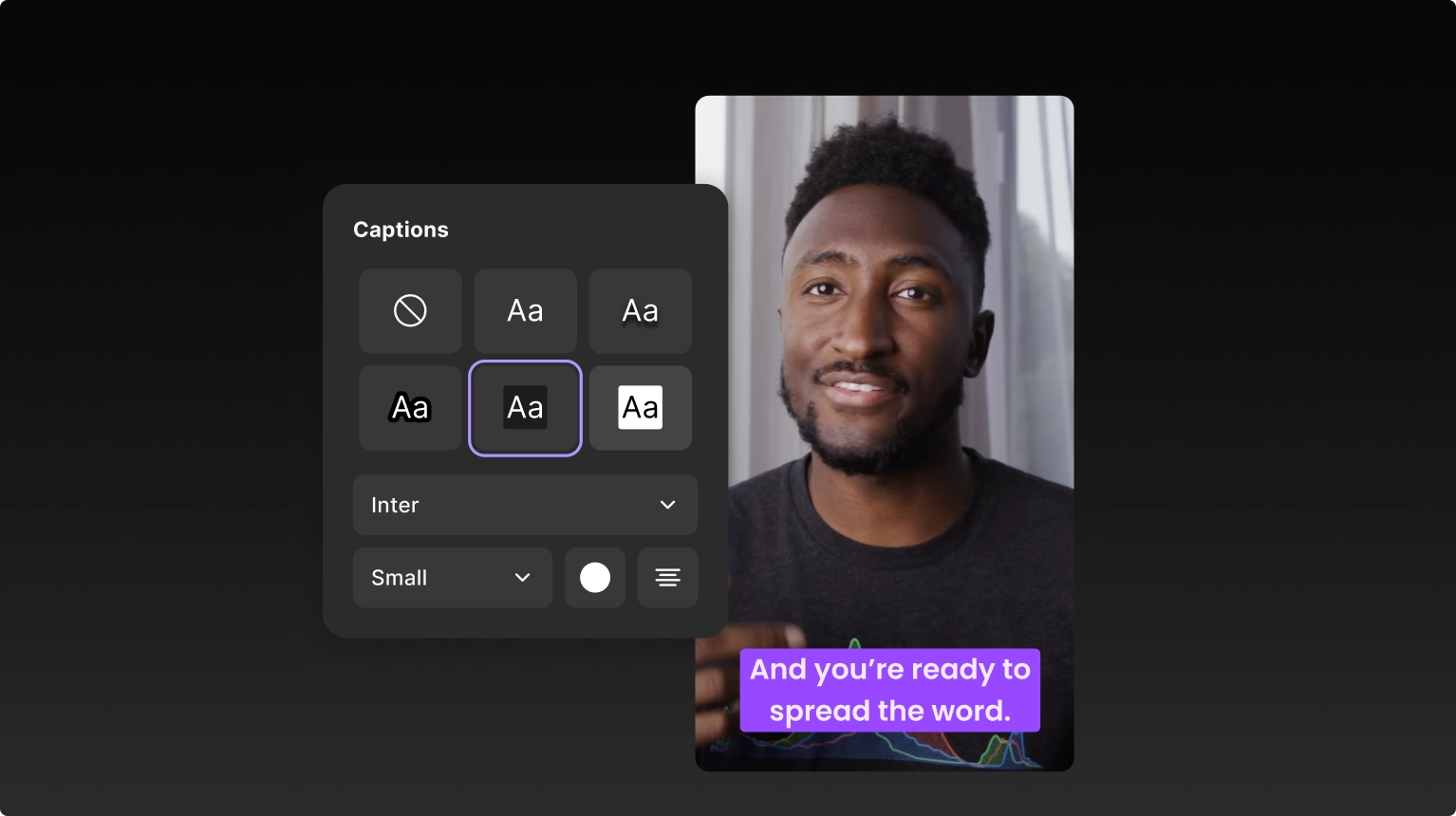
Audio enhancement
Once again, at the top of the workspace, click Magic Tools. Here you have tools to remove pauses, filler words, and unwanted sounds.
You also have a Magic Audio feature, which uses machine learning to create a realistic rich and immersive studio sound experience.
Export video
Click Export on the top right-hand side. Here you can choose the video resolution, remove background noise, normalize audio levels, and remove the watermark.
FAQS on Best Video Editing Software for Beginners
What is the easiest video editor to use for beginners?
It depends on what exactly you’re looking for. If you’re looking for an online editor with an intuitive interface and a variety of automated tool, then Riverside is a good choice.
If you have an Apple device, iMovie the easiest free video editor to start with. It has a super-intuitive, basic yet effective interface.
For Microsoft Windows users, Shotcut is a great option (also available on Apple devices). It's easy to learn the basics, but also offers room to grow if you want to tackle more complex editing later on.
And if you're new to all of this, check out our video editing glossary to learn more about important terms and concepts related to this field.


%202024%20(1).webp)











%20(Free%20_%20Paid)%20(1).webp)
.webp)
.webp)


