Table of contents:
Best video recording software for all use cases: overview
What to consider when choosing video recording software
8 Best video recording software for PC (Mac & Windows)
Best overall video recording software: Riverside
Best free video recording software: OBS
Best video recording software for Mac: QuickTime
Best video recording software for Windows: Camtasia
Best video recording app for iPhone & iPad: Blackmagic Camera App
Best video recording app for Android: ProShot
TL: DR
- When choosing a video recording software consider: recording resolution, local recording, multitrack recording, and ease of use.
- The best video recording software overall is Riverside.
- The best video recording software for PC is OBS (Windows and Mac), Camtasia (Windows), and QuickTime (Mac).
- The best video recording app for mobile includes the Blackmagic Camera App and ProShot.
High-quality content relies on your video recording software. So, you want to make sure you’re using the best.
We’ve researched and picked out 8 of the best so you don’t have to.
We’ll cover the best video recording software for Windows, macOS, Android, or iOS.
Let’s get into it.
Best video recording software for all use cases: overview
.webp)
What to consider when choosing video recording software
High-quality resolution
At the very least, make sure your software can handle 720p. This resolution is decent for video conferencing.
However, for content creation, we recommend at least a 1080p recorder. And, for sharper more immersive visuals, try find software with 4K resolution. This will also give you more editing flexibility.
Local recording
Most online video recording software relies on the internet to record, also known as cloud recording. Unfortunately, if your internet connection is unstable, your final recording may appear blurred or laggy.
Look for software that does local recording instead. Local recording software captures and stores everything directly on your device, so recordings won't be affected by internet connection glitches.
Multitrack recording
During a video recording with multiple people, it’s common for guests to talk over one another, making their speech inaudible.
Multitrack recording fixes this issue. It lets you capture and download separate video and audio tracks for each participant. This gives you flexibility while editing. You can work on each track individually without affecting the others. You can also toggle audio levels individually and enhance quality where necessary.
Ease of use
Look for software with an intuitive interface and easy-to-understand controls. This is especially important for beginners or those who don't want to spend much time learning complex software.
Screen capture
Screen recording is a good bonus to have with your recording software, especially if you’re creating presentations, tutorials, or recording software demos.
8 Best video recording software for PC (Mac & Windows)
Below are the best video recording software for all devices and most use cases:
Best overall video recording software: Riverside
Price: Free version, paid plans start at $15/month.
Compatibility: Windows, macOS, Android, iOS
Ease of use: Beginner
Riverside does two things well. First, it’s a complete tool that seamlessly handles the entire process from recording and editing to publishing. Second, Riverside is intuitive and easy to use - including its editor, a feature people generally find daunting on other platforms.
You can record in up to 4K video resolution with guests from anywhere in the world. And, you don't have to worry about your internet connection getting in the way. Everything records directly on each person's device and then safely uploads to the cloud as you record. You then can download all your participants' audio and video separately for smooth editing.
And if you want to live stream, you can push your video to multiple platforms at once. Stream to YouTube, Facebook, LinkedIn, and any custom RTMP.
.webp)
Key features:
- Ultra-high definition recording: Records in up to 4K video and 48 kHz lossless audio.
- Local recording: Recording occurs on each participant’s computer instead of over the internet. This means high-quality audio and video regardless of your internet connection.
- Remote recording: Easily record up to 10 participants from across the world.
- Multitrack recording: Records audio and video in separate tracks for easier editing.
- Screen recording: Record your screen, browser, or anything else that’s on your desktop.
- Presentation recorder: Upload your slides, present and record them on a separate track.
- Teleprompter feature: Helps you stay on track with the script while you record.
- Media board: Add video and audio clips to your recording live instead of doing it manually in post-production.
- Cloud recording: Unlimited cloud recordings so you can access older recorded videos anytime.
- Noise removal: Automatic background noise removal during recording.
- Mobile app: Record on the go from any Android and iOS device.
- Automatic transcription: Accurate, automatic transcription in more than 100 languages.
- Editing: Lots of editing tools like timeline editing, text-based editing, and the ability to automatically generate viral clips for social media.
Pros
- AI-powered tools to speed up the content creation workflow
- Mobile recording app
- User-friendly
Cons
- Lack of advanced editing tools
- Editing is available only in the desktop version
Best free video recording software: OBS
Price: Free
Compatibility: Windows, macOS, and Linux
Ease of use: Suitable for both beginners and advanced users.
OBS is a popular, completely free video recording, capturing, and live streaming tool. It can capture video from multiple sources: webcam, desktop window, browser window, capture cards, and more.
I’d recommend OBS to more tech-savvy users. The interface can be a little daunting to a beginner, but it offers many customization options. You can adjust resolution, frame rate, and bitrate, as well as apply color correction, chroma key, and other visual effects to your recordings.
.webp)
Key features:
- High-definition video recording: Supports 4K video recording.
- Multiple source support: OBS can record from multiple sources (webcam, browser, desktop, etc) simultaneously.
- Filters and effects: Play with various filters and effects like chroma key, image masking, and color correction to enhance your recordings.
- Extensive plugin support: OBS supports a vast library of plugins, which include filters, visual effects, face tracking, and more.
- Development tools: Active community of developers and users who contribute to the plugin development and provide overall support.
Pros:
- Free and open-source with no time limits on recordings
- Highly customizable with filters, effects, color correction
Cons
- Has a bit of a learning curve for beginners
Best video recording software for Mac: QuickTime
Price: Free
Compatibility: macOS
Ease of use: Beginner
QuickTime is free and comes pre-installed on all macOS devices.
To record a video, you can use your Macbook’s camera, plug in an iPhone, or use an external camera. With its minimalistic interface, you can start recording in just a few clicks.
You won’t find any fancy features here. This video recorder is as basic as it gets. This is great for beginners or a quick screen recording. But if you want to create higher-quality content, I’d suggest something else.
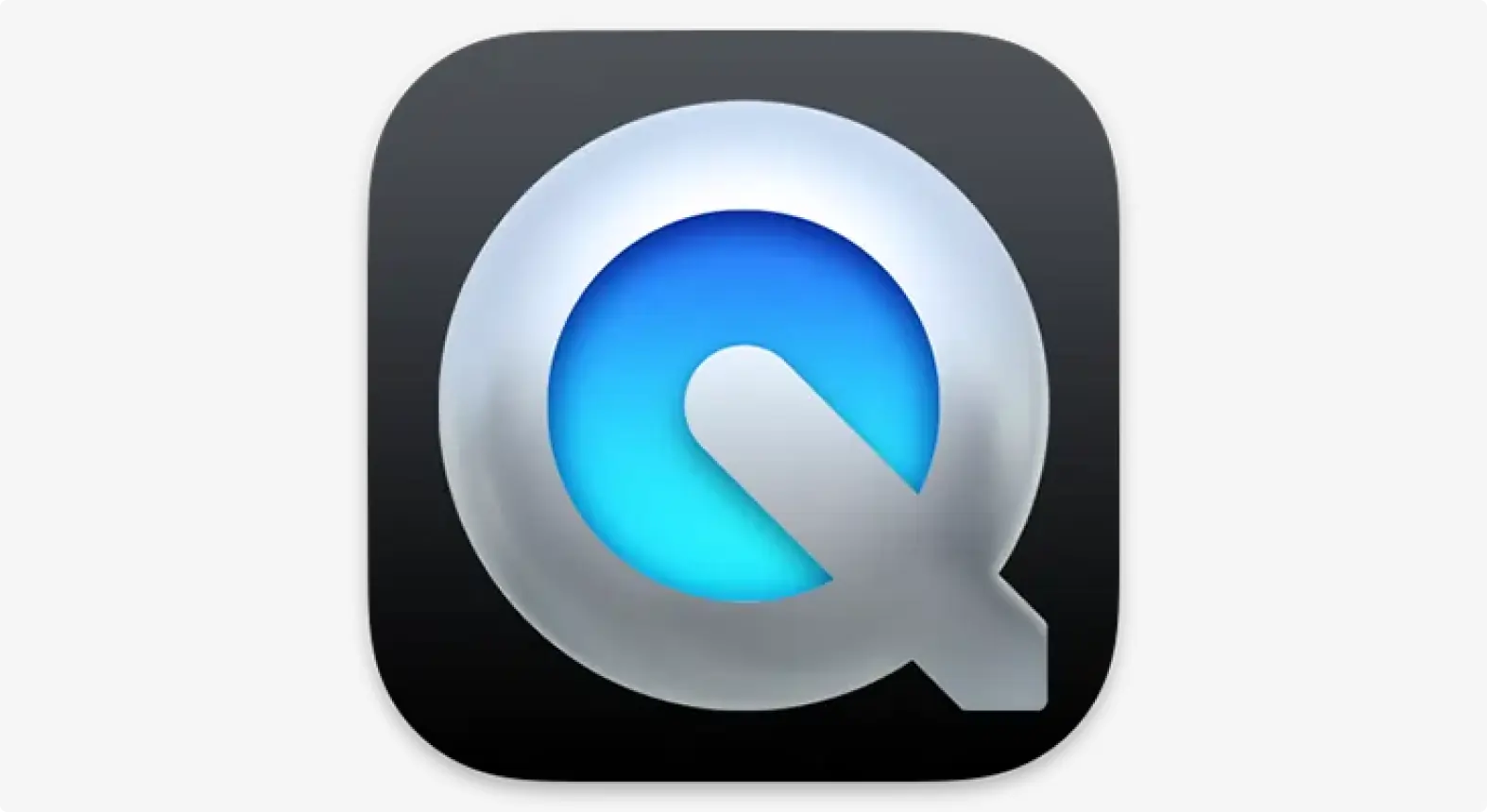
Key features:
- High-quality recording: Can record your screen in up to 4K and up to 1080p for other video. Capture the whole screen or just portions of it.
- Basic editing: Has tools for trimming, splitting, rearranging, and merging.
- Minimalistic and snappy interface: Since the app is optimized for macOS, it’s snappy to use.
Pros
- Built in to macOS devices
- The most minimalistic screen recorder on this list
Cons
- Lacks option for remote recording
- Lacks a cloud-saving feature for clips
Best video recording software for Windows: Camtasia
Price: Paid plans start at $179.88/year.
Compatibility: Windows, macOS
Ease of use: Beginner
Camtasia is a video and screen recording tool for creating video tutorials, presentations, and other instructional content.
You can record your camera, microphone, PC internal audio, and cursor movements – either individually or simultaneously.
Its interface is intuitive and beginner-friendly, with drag-and-drop functionality to simplify post-recording editing. And, it’s editor stands out for it’s animations and effects.
.webp)
Key features:
- High-quality recording: Record locally in up to 4K resolution.
- Independent track recording: Webcam footage is recorded on a separate track, allowing for flexible editing.
- Choose between layouts: Pick between a 16:9, 9:16, and 1:1 layout, depending on the social media platform you want to upload to.
- AI effects: Add background, effects, and filler template selections to make your recording more interesting.
- Royalty-free assets: Plenty of video, audio, image assets, and templates that you can drag and drop into your recording while editing.
Pros
- Beginner-friendly interface
- Drag-and-drop editing
Cons
- Might be a bit of a learning curve for beginners
- Premium features like collaboration, assets locked behind an expensive yearly subscription fee
Best video recording app for iPhone & iPad: Blackmagic Camera App
Price: Free
Compatibility: iOS, Android
Ease of use: Intermediate
The Blackmagic Camera app goes beyond your phone's basic video recording features. You’ll encounter advanced controls and features more typically found in high-end digital film cameras. These features include image stabilization, lens selection, the ability to change ISO recording, shutter speed, white balance, and more.
You can also record RAW video, giving you more post-production control.
The interface is filled with buttons and recording settings. But, this shouldn’t feel anything strange if you’re used to recording on an actual DSLR camera.
.webp)
Key features:
- High-quality recording: Record locally in up to 4K resolution.
- Digital film camera controls: The app has a heads-up display for adjusting frame rate, white balance, ISO, shutter angle, etc.
- Cloud integration: Save files to Blackmagic Cloud storage. Also lets you sync media directly into DaVinci Resolve so you can edit in the platform.
- Image stabilization: Prevent shaky footage. Select among different levels of stabilization for smoother capture of objects in motion.
- Focus assist: Keeps the subject sharp and clear.
- Advanced video editing effects: Apply built-in look-up tables (LUTs) for color grading.
Pros
- User-friendly interface
- Free to use
Cons
- Can be complex for beginners
Best video recording app for Android: ProShot
Price: $6.99
Compatibility: Android, iOS
Recording resolution: Up to 8K
Local recording: Yes
Multitrack recording: No
Screen capture: No
Ease of use: Intermediate
Just like Blackmagic Camera, ProShot turns your phone into a professional camera.
You’ll find all the manual controls usually available on DSLRs. Adjust exposure, focus, ISO, shutter speed, and white balance.
What I like about it over others apps is that the interface is customizable. You can position features to suits your needs.
Very few camera apps on Android give you this level of granular control.
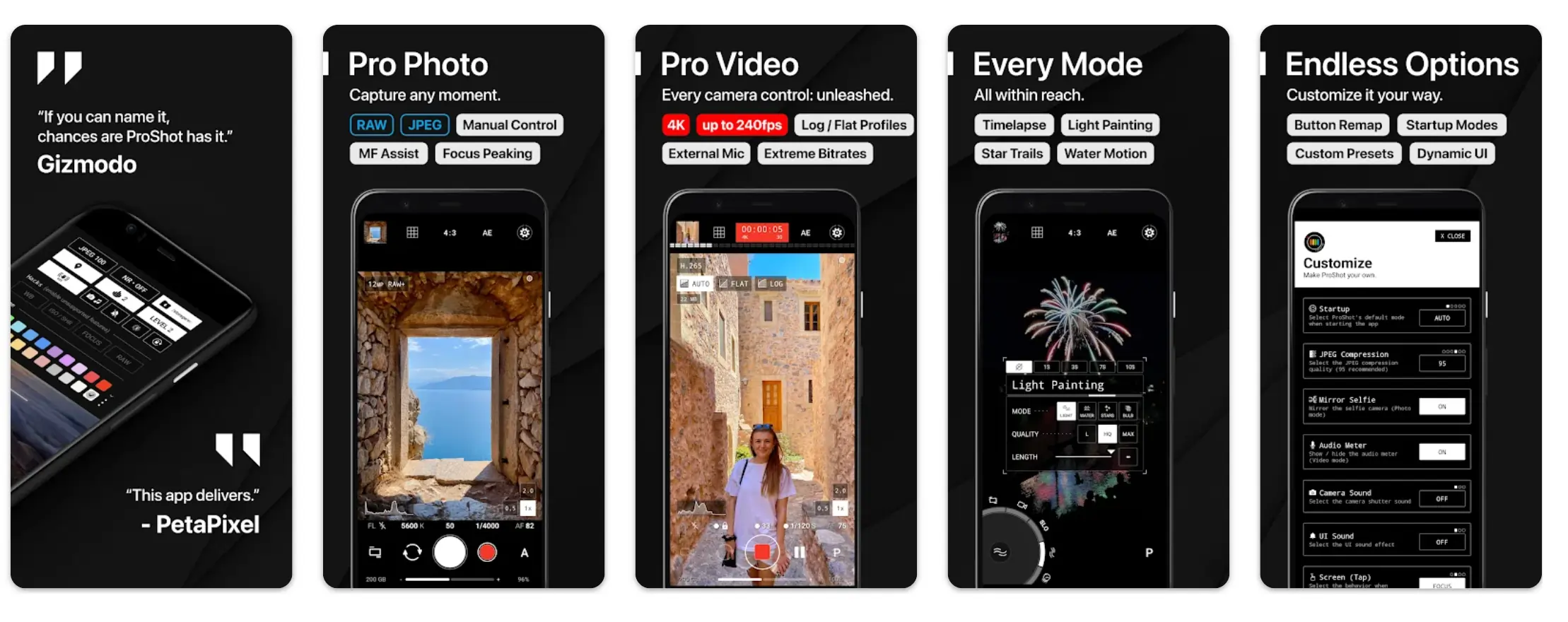
Key features:
- High-quality recording: Record locally in up to 8K resolution.
- Professional-level control: Manual adjustments for focus, exposure, ISO, shutter speed, white balance, and more
- Comprehensive shooting modes: Has diverse shooting modes like photo, video, slow motion, light painting, slo-mo, and time-lapse. Each mode has specific controls and features
- Multiple frame rate support: Adjust frame rates from 24 fps to 240 fps, so you can create standard video, cinematic video, and slow-motion.
- Multiple resolution support: Supports up to both 4K and 8K with high bitrates
- Multiple aspect ratio support: Support for 16:9, 4:3, 1:1, and as well as custom aspect ratios.
Pros
- Customizability is great for experienced DSLR users
- Extensive DSLR-like manual controls
- Supports high bitrates and resolution
Cons
- More suited for people with experience with using DSLRs
- Compatibility issues on certain devices
Best video recording app for collaboration: Loom
Price: Free version, paid plan is $12.50/month
Compatibility: Windows, macOS, Android, iOS, Browsers
AllEase of use: Beginner
Loom is a simple video recorder that offers both camera and screen recording functionality. The program works on most operating systems and is very user-friendly.
People use Loom in different ways. Some people use it to create and send quick video messages. Others use it to create tutorials, collaborate on projects, or make presentations.
It’s best for business teams as it includes engagement analytics. That means you can send a video message to clients or colleagues and see how well it performs.
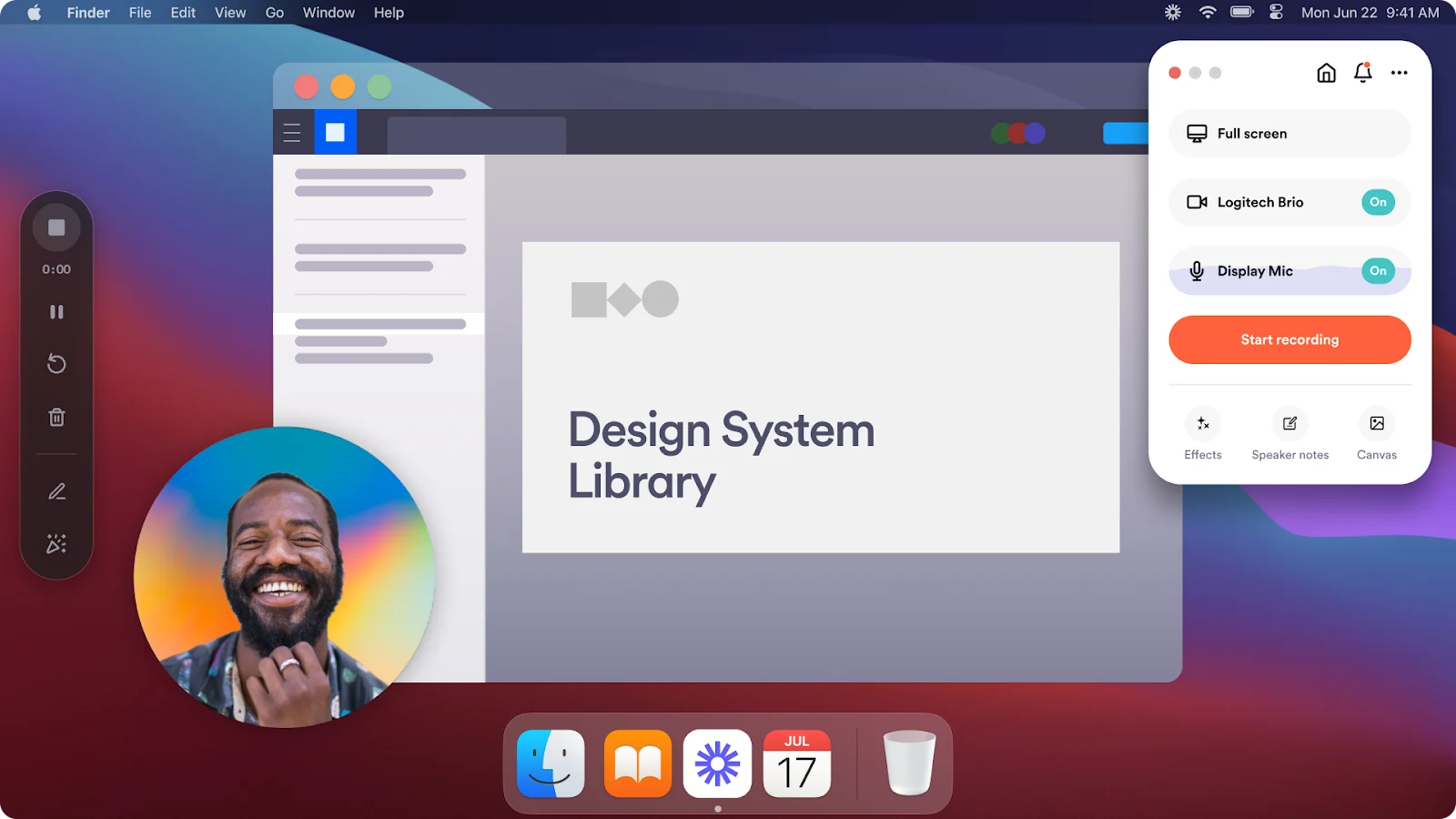
Key features:
- Solid resolution: Can record up to 1080p on webcam and screen record at up to 4K.
- Customizable recording: Records screen, camera, microphone, and internal audio simultaneously. Choose between recording an entire screen, a single window, or a custom area.
- Editing tools: Has editing features like trimming, video stitching, and edit by transcript. Also has AI features like filler word removal, auto titles, and summaries
- Viewer insights: Find out how many distinct viewers watched your video. On higher tiers, Loom lets you track completion rate and call-to-action conversion rate.
Pros
- Ease of use
- Quick sharing options
- Basic editing and AI-powered editing tools
Cons
- Free version is quite limited (for example, video length limit is 5 minutes)
- Recording is internet-based, so resolution is vulnerable to your connection
FAQs about video recording software
What recording and editing software is good for a beginner?
Riverside is the best recording and editing software for beginners. It’s one of the few apps with a 4K recorder and a range of editing tools (many of which are powered by AI). OBS is also a great video recorder that supports 4K. Unfortunately, it lacks editing options and remote recording.
Can I record a live stream on my laptop?
Yes, you can record live streams on your laptop using either free or paid software. Popular choices include OBS Studio, Riverside, and Streamyard. These tools help you record your webcam and screen and stream them to social media sites like Facebook, Twitch, YouTube, or LinkedIn.


.webp)













.webp)


