Table of contents:
There are many reasons you might want to record a Skype call. Maybe you want to keep a record of a meeting or lecture without taking notes—or perhaps you’re a video content creator who uses Skype to record remote interviews with guests.
No matter your needs, rest assured that there are tons of options for Skype call recording, whether it be through the platform itself or through a third-party option.
In this post, we’ll show you how to record a video call on Skype. Then, we’ll suggest 15 third-party tools for recording a Skype call regardless of if you’re using Mac, Windows, or a mobile device.
Can you record a Skype video call?
If you want to keep things simple, it’s possible to record your meetings, interviews, and hangouts on Skype. The platform offers an option to record up to 24 hours of your call.
If you choose to record your Skype session, the platform will combine every participant’s video stream into a single file and post it in the chat thread at the end of the call. That recording will be available for 30 days, during which time you can download and save it.
How do I record using Skype?
If you’re on a Skype call, the easiest way to record the session is to use the in-app recording function.
.webp)
To begin recording while using the Skype desktop client, click the record button.
Record button. If you’re using the mobile app, tap the three dots for more options then tap the record button.
Start recording. At that point, everyone on the call will see a banner notification that the call is being recorded.
Once your call is over, click into the Chat thread to access the saved recording.
To download the file from the desktop client, select the three dots for more options from the chat window. Choose Save to “Downloads” (or Save as if you want to save it to another folder). If you’re on your mobile device, simply tap and hold the recording file, then tap Save. The recording will be saved to your phone’s Camera Roll.
15 Best Skype Call Recorders for Windows and Mac PC
The Best Skype Recorders for Desktop and Mobile
Below, we’ll list the top Skype recording software options for both macOS and Windows. Some of them also have mobile apps available for Android and iOS.
1. Movavi Screen Recorder (Windows, macOS)
.webp)
Movavi Screen Recorder is a popular tool for capturing Skype calls with a single click. You can also use Movavi to record screencasts and presentations, with the ability to show your keystrokes and mouse, and even draw on the video during the recording process.
Movavi is a suite of video creation tools, with a video editor, slideshow maker, and video converter alongside the screen recorder. The platform also offers an effects store and a resource for stock images. If you’re planning to make a screencast, the Movavi Screen Recorder + Video Editor Plus bundle may be the right choice for you.
Pros
- Video resolution up to 4K
- Easy to use
- Supports multiple export file formats
- Simple editing tools
- Adjustable timer to automatically end the recording
- Option to record your webcam output alongside or instead of your screen
- Can record audio only
Cons
- Watermark on free version
- Large file sizes
Price: Free version available. Paid licenses cost $39.95 for a lifetime personal license and $49.95 for a lifetime business license.
2. Ecamm Call Recorder (macOS)
.webp)
Ecamm is a great option for Mac users who just want a basic tool to record Skype or FaceTime calls. It’s designed for users who just want an easy option for recording calls (but not necessarily creating more complex screen-capture videos).
This platform lets you create live-stream broadcasts directly from your Mac. You can also connect your mirrorless or DSLR camera via USB cable to improve the picture quality while conferencing in apps like Skype, Zoom, Google Meet, and more.
Ecamm’s drag and drop controls make it simple to add graphics, logos, and lower thirds with its basic editing capability. Users can also drop in video clips and use a green screen while recording.
Pros
- Minimalist design
- Side-by-side video and split-screen modes
- Multi-track recording
- HD recordings and uncompressed audio
Cons
- Basic functionality
- Mac only
- Works for calls only; no screen capture options
Price: $39.95 for lifetime access
3. Loom Screen Recorder (Web, Mac, Windows, Chrome, iOS, and Android)
.webp)
Loom is a screen recorder tool that lets you capture your screen on any device for free. It also comes with basic editing functionality for quick uploading and sharing.
If your team is looking for a way to share information asynchronously, Loom lets you record your screen or film a quick message without wasting hours on meetings. Users can use Loom to share their screen, incorporate emoji reactions and comments, edit video, and more.
You can also record specific applications using Loom, including Skype and Zoom. Loom recordings come with a custom URL, which lets you share your video creations easily with the rest of your team.
Pros
- High-definition videos up to 4K
- Closed captions
- Quick video editing
- Custom recording dimensions
- Drawing tool and mouse emphasis
- Video embedding capability
- Very affordable
- iOS app
Cons
- Limited customer support
- Can be buggy
- Limited editing capability
Price: Free for up to 5 minutes of video. Paid plans start at $8 per creator per month.
4. Aiseesoft Screen Recorder (Windows, macOS)
.webp)
Aiseesoft is a video converter and editing tool that also offers a screen recorder. It works well to capture videos, webinars, presentations, video calls, and games in either a full screen or a customized screen size.
Using Aiseesoft, you can choose to record only your computer’s internal audio, which means you don’t need to worry about background noises. And the lock window feature lets you record a window without interruption, even if you minimize it or switch to another tab.
Aiseesoft is a popular choice for gamers, since it comes with GPU acceleration tech that can record gameplay smoothly. The platform also comes with a webcam overlay feature that lets you place your face in a corner of the main screen.
Pros
- Record the screen and/or from the webcam
- Take screenshots
- Built-in editing suite
- Choose the size of recording area
- Drawing tool to annotate videos
- "Blue-light" real-time HD video encoding technology
- Multiple export formats
Cons
- Limited editing
- Only available in a desktop app
Price: $25 per month or $59 for a lifetime license
5. Gilisoft Screen Recorder Pro (macOS, Windows, Android)
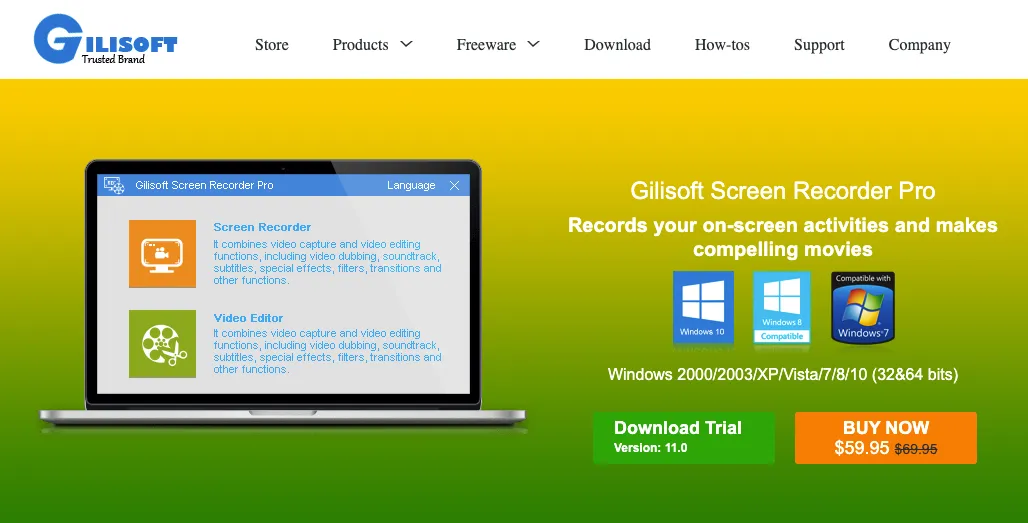
Gilisoft is a software brand that develops audio and video toolkits. Its screen recorder is a basic choice that’s easy to use for content creators and businesses alike.
Screen Recorder Pro is a combination recorder and video editor. It supports High DPI screen capture and compresses video files in real-time. The editing functionality lets you cut and splice video clips, add filters and effects, and insert graphics and music.
Pros
- Record screen and webcam
- Zoom in or out while recording
- Can take screenshots
- Add your logo to videos
- Show mouse cursor and clicks
- H264 GPU Acceleration Encoding compresses video while maintaining quality
- Multiple export formats
Cons
- No editing functionality
- Missing some updated features like real-time drawing tools
Price: $29 per computer per year
6. OBS Studio (macOS, Windows, Linux)
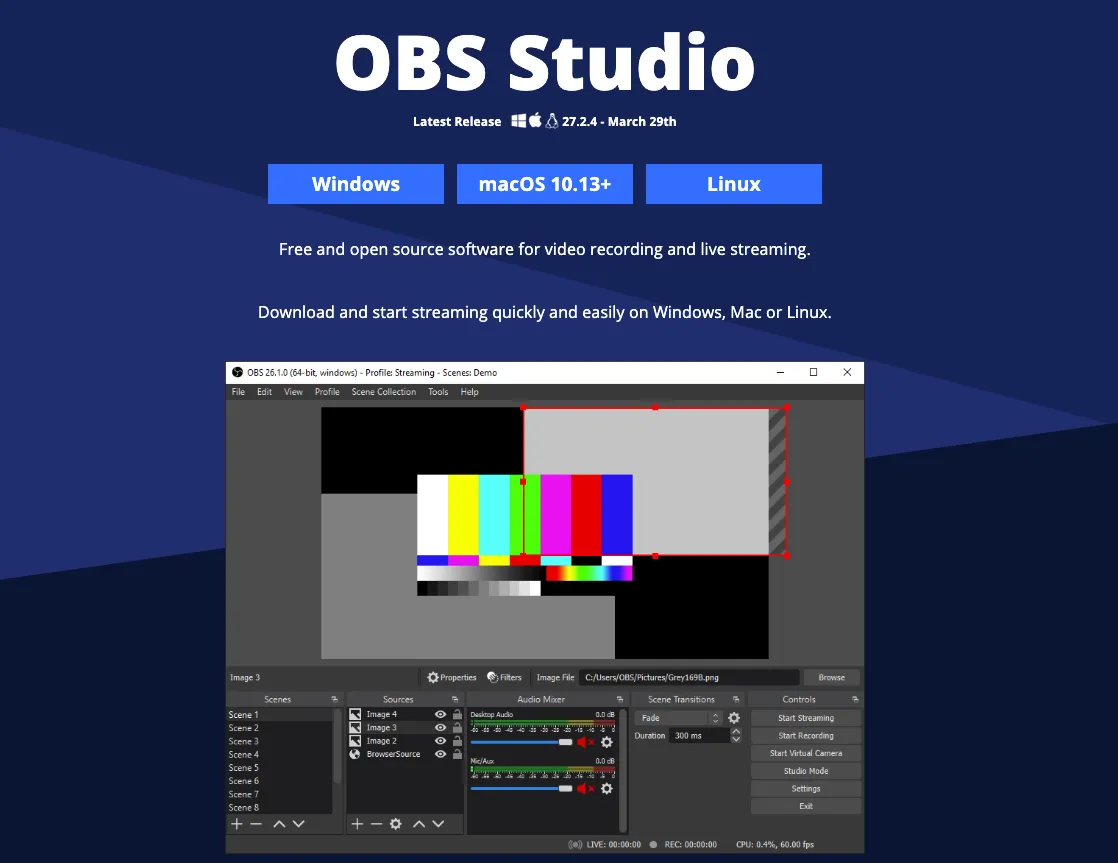
OBS Studio (which stands for Open Broadcaster Software Studio) is a free and open-source software option for video content creators. You can use it to record and mix video and audio, as well as edit your finished product.
While OBS Studio is popular among gamers who want to live stream to Twitch or YouTube, it does have a relatively steep learning curve. The platform’s powerful and complex features may be overkill for any user who’s looking for a way to record a Skype call.
Pros
- All-in-one free recording and editing software
- Optimized for gaming
- Compile feeds from an unlimited number of windows, images, text, webcams, capture cards, and more
- Audio mixer
- Customizable dashboard and editing layout
Cons
- Steep learning curve
Price: Free
7. AthTek Skype Recorder (macOS, Windows)
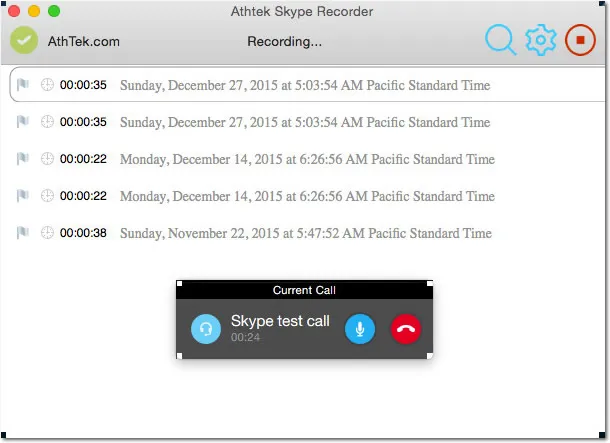
AthTek Skype Recorder lets you automatically record Skype calls on both sides of the conversation. Windows users can set it up to begin recording automatically as soon as you enter a Skype call, and the audio file can be saved as MP3, OGG, WMA, or FLAC files, while the video is saved as AVI files.
This software highly customizable and easy to use, though it sticks to its single purpose: recording Skype calls. If you’re looking for feature-rich video creation and editing software, you may want to look elsewhere.
Pros
- Easy to use
- Record Skype conversations automatically or manually
- Record audio or video
- Double-ender recording
- Can take screenshots
Cons
- Designed mainly for saving important calls, not for high-quality recording and publishing
- Minimalist features
Price: $29.95 for a lifetime license
8. Callnote (macOS, Windows)
.webp)
Callnote is a video call recorder for Skype, Zoom, Teams, Google Hangouts, and more. Callnote users can choose to record separate audio and video tracks in HD for double-ender recording. You can also use Callnote as an automatic recorder for all of your Skype calls.
Callnote doesn’t place limits on recording length, and it also has a built-in editing suite and an automated transcription service for adding captions to your videos.
Beyond recording, Callnote also lets you take screenshots, manage your recordings storage, and transcribe your audio into text.
Pros
- Unlimited recording length
- HD recordings
- Cloud storage (Google Drive, OneDrive, Evernote, or Dropbox)
- Automated transcription service
- Built-in editing suite
- One-click sharing to YouTube or email
Cons
- Limited to 10 recordings per month
- Extra fee for use with some call software (like Zoom)
Price: Free version available. Premium version is $29.99 per year.
9. Screencast-O-Matic (macOS, Windows, iOS, Android)
.webp)
Screencast-O-Matic is a screen capture tool used to record screencasts, screenshots, and webcam video. Educators, content creators, and brands alike use this tool to edit and share their recordings.
This tool may not provide all the advanced features of professional video recording tools, but for casual users, Screencast-O-Matic is a helpful step up from free basic utilities.
With this tool, users have access to a collection of free stock media for use in their content. Users can not only record the Skype window, but also from their webcam. They can also record voiceover narration and take screenshots as needed.
Pros
- Free stock media included
- Webcam and voice narration capability
- Screenshots
- Editing suite
- Private online backup with collaborative video management
Cons
- Limited editing capability on the free plan
- Free plan limits recordings to 15 minutes
Price: Free plan available. Paid plans start at $4 per month
10. Icecream Screen Recorder (macOS, Windows, Android)
.webp)
Icecream Screen Recorder is a free screen capture tool that lets you record video, games, webinars, Skype calls, and more. It’s a user-friendly solution for content creators and small to midsized businesses.
If you’re looking for a tool that lets you choose which portion of your screen to record, Icecream Screen Recorder can get the job done.
It also lets you add annotation, graphics, and a logo or watermark to your finished recording. The basic suite of editing tools enables casual users to turn their recorded Skype conferences into HD webinars, podcast interviews, and more.
Pros
- Option to select the portion of your screen to record
- Annotation tools
- Add your logo or watermark to the recording
- Upload recordings easily to Dropbox, Google Drive, and YouTube
- Editing tools like trimming, speed adjustments, and mouse effects
Cons
- Watermarked videos on the free plan
- Recordings limited to 5 minutes on the free plan
Price: Free plan available. Paid plans start at $29.95.
The best Skype recorders for Windows
Since Skype is a popular tool among Windows users, there are many Skype recorders designed specifically for Windows. We’ll cover the top five options below.
11. Amolto Call Recorder for Skype
%2520(1).webp)
Amolto is a free audio and video recorder for Skype and Microsoft Teams. With this tool, you can easily record both Skype calls and screencasts.
While the layout and user interface is a bit antiquated, Amolto is an easy-to-use utility that you can set up to automatically record all of your Skype calls. If you want a simple tool to keep track of your online conversations and call history, Amolto is an affordable choice.
But if you’re looking for a tool to record and edit video for republishing, you may want to look elsewhere.
Pros
- Starts recording automatically when a Skype call starts
- Easy to use
- Option to record sound from both sides of the call
- Advanced call history interface
Cons
- Windows only
- Limited features
- Must pay for premium to record video
- Designed mainly for saving important calls, not for high-quality recording and publishing
Price: Free version for audio recording only; Premium version is $29.99 per user
12. Pamela for Skype
.webp)
Pamela is a basic recording software for recording Skype calls on Windows. It offers the ability to automatically record Skype calls as well as audio/video content for podcasts and blogs.
While Pamela isn’t a feature-rich Skype call recorder for creating HD video content, it is a user-friendly tool to record both Skype calls and chats. Like many other tools on this list, you can set it up to automatically record all of your Skype calls. It also comes with an auto chat reply, a call scheduler, and a conference call manager to help you more easily manage your Skype interactions.
Pros
- Record both Skype calls and chats
- Automatic recording
- Skype conference call manager
- Auto chat reply
- Email forwarding
- Skype call scheduler
- Sound/mood board
Cons
- Windows only
- Minimal features
Price: Not listed on the website. Contact Pamela for Skype to obtain current pricing.
13. Evaer Video Recorder for Skype
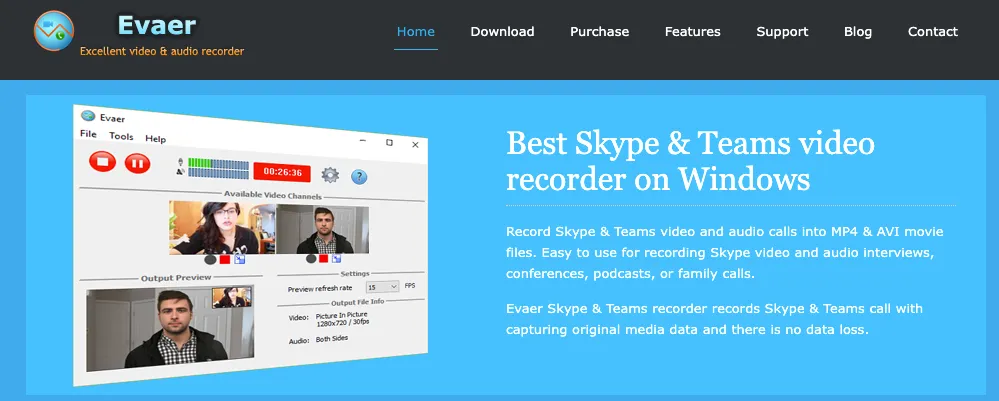
Evaer is another Skype call recording tool exclusively available for Windows users. You can also use it to record calls in Microsoft Teams.
The tool lets you record in several modes, including Picture-in-Picture and Side-by-Side. It can also be set up to automatically record your Skype calls of up to ten participants as soon as you join the conversation. The recordings are exported in high-quality MP4/AVI files.
Pros
- Automatic recording
- Export recordings in MP4 / AVI movie
- Up to 10 participants
- Dynamic video switching mid-call
Cons
- Free version is limited to 5 minutes of recording time
- Limited editing functionality
- Windows only
Price: Free version available. Paid plans start at $19.95 for a Standard License.
14. TalkHelper Call Recorder for Skype
.webp)
TalkHelper is a tool built for recording calls, converting PDFs, and converting videos. You can automatically record Skype calls as well as video messages and voicemails, letting you review or play them back at any time.
If you’re looking for a tool to record both sides of the conversation (otherwise known as double-ender recording), TalkHelper can get the job done. It records not only Skype calls, but also chats and even voicemail messages.
Keep in mind, though, that TalkHelper was designed mainly for saving important calls, so video content creators may want to look elsewhere.
Pros
- Double-ender recording
- Records calls as well as chats and voicemail messages
- Works within Skype to record, meaning your recording won’t be compromised if your window is minimized
- Easy to use
Cons
- Some reviewers have reported minor bugs
- Designed mainly for saving important calls, not for high-quality recording and publishing
- Windows only
Price: $49.95
15. MP3 Skype Recorder
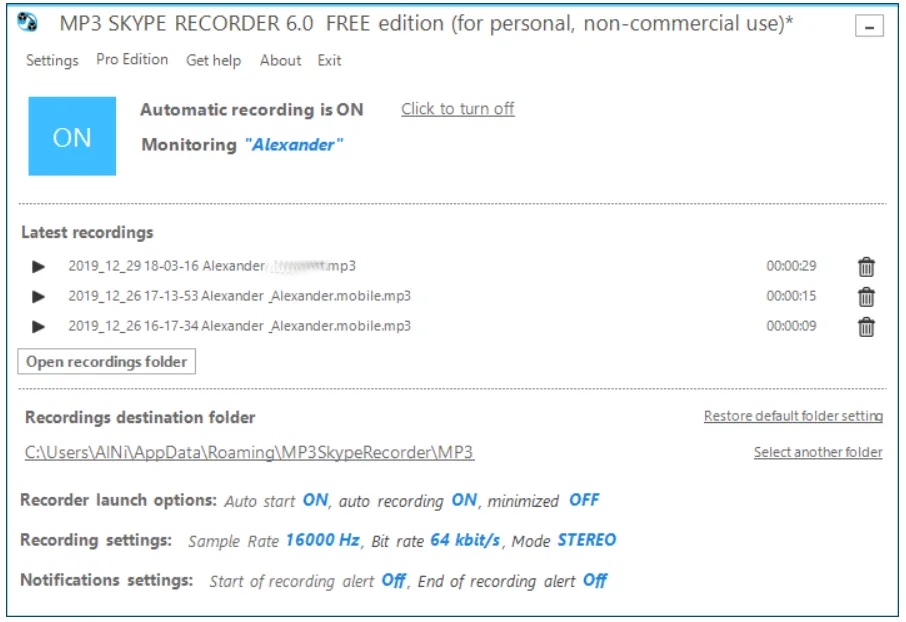
MP3 Skype Recorder is a free Windows application that monitors for Skype calls. It begins recording automatically once you start a call, then stores the video file (as you might expect) in an MP3 format.
Like other tools on this list, you can set up MP3 Skype Recorder to begin recording as soon as you start a Skype call. This software also has the ability to record several calls at the same time.
However, TalkHelper’s purpose is to record Skype conversations for personal use. It isn’t available for commercial use, meaning that if you’re looking for a tool to record remote interviews for webinars or podcasts, TalkHelper probably isn’t a fit for you.
Pros
- Easy to use
- Automatic Skype call recording
- Record several calls simultaneously
Cons
- Not available for commercial use
- Windows only
- Designed mainly for saving important calls, not for high-quality recording and publishing
Price: Free
What to consider when choosing a Skype Recorder
The most important factor to keep in mind is what you’re planning to use your recording for.
If you just need an easy record of a class lecture or what was said in a meeting, your priorities are likely much different than if you plan to publish or repurpose the contents of a video interview.
If you need studio-quality recordings, you may want to choose a different platform than Skype altogether. Many popular video content creators use Riverside.fm instead as their content creation platform of choice for recording, editing, and publishing videos.
Because Skype prioritizes uninterrupted video conferencing, it sacrifices video quality for speed. This process is known as video compression. Riverside, on the other hand, uses double-ender recording to ensure top-quality video regardless of the quality of your internet connection.
Riverside is an easy to use, browser-based tool that lets up to eight guests join with a single click or from our mobile app. It creates uncompressed audio and video recordings with separate audio/video tracks.
And you can save hours by using our Editor and automatic transcriptions to automate your video and audio editing tasks.
If you’re looking for a tool to record professional-quality videos from your browser for an affordable price, get started with a free demo today!
Or to learn more, check out these articles from our blog:
- Best Podcast Software to Record Video Interviews (Mac & PC)
- The Best Side-by-Side Video App to Record Your Interviews
- Riverside.fm: A Skype Alternative for Podcasting
Skype recorder FAQs
Why can't I record my Skype meeting?
If you’re unable to record a Skype call on which you’re a guest, check with the meeting’s host to ensure the user recording permissions are enabled. The host or presenter should be able to adjust the settings to let participants record the Skype call.
How can I record Skype video calls on mobile?
You can record your Skype call directly from the Skype mobile app. Simply tap More options, then tap Start recording.
Alternatively, there are several third-party Skype call recorders available that you can use to record your Skype calls on mobile. Our favorites include Loom and IceCream Screen Recorder.
Is Skype call recording free?
You can record Skype calls from within the platform itself for free. If you choose a third-party call recorder, there are both free and paid options available.


-(1).webp)













-(1).webp)


